
【Latest Update】Information was released on July 9, 2019, at 6:00 pm(JST).
A new Stickers function has been added to My-Guild Screen!
Sticker Function was implemented on July 9, 2019!
※ When downloading the latest version of the application, please ensure that all battles are fully completed beforehand. Otherwise battles may not end correctly.
Thank you for your patience!
The Sticker Function has been added, allowing you to to freely place stickers in Guild Screen for even more customization!
Decorate your Guild Screen with stickers to capture your unique scene! Share your creation on SNS using the hashtags #summosnap or #Housamo!
※ The initial set of stickers will be added as Guild Rank rewards, regardless of when you logged in or registered your account. Be sure to claim them! (Players who have already received rewards for that rank will receive the stickers as an additional bonus.)
※ Some stickers will only be available through limited-time events. Thank you for your understanding.
※ Unlike the Frame Function, sticker placement and settings will be saved similarly to My-Guild Items.

※ Sticker names and release order may not always align with the scenario. Thank you for your understanding.
■Button Descriptions
In the Guild Screen, the ① 'Remodel' menu will now include a new option: ② 'Change Stickers.'
You can set up to three stickers at a time. Tap on a sticker name to change it.
(If no stickers are placed, a '-' (hyphen) will be displayed instead.)

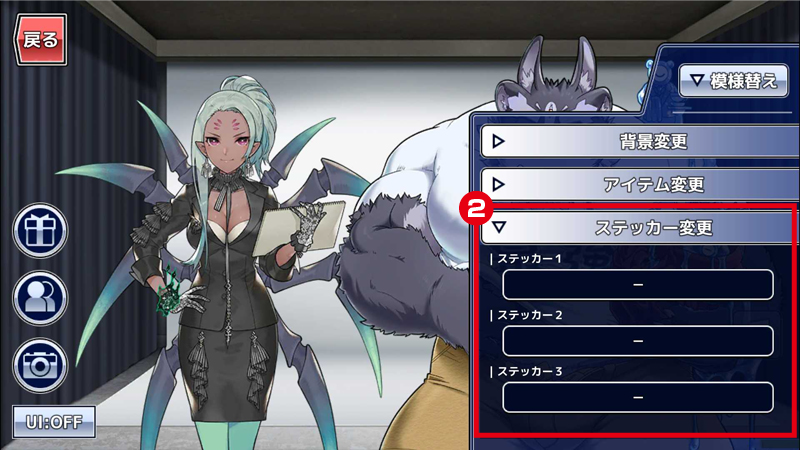
③ To place a sticker, tap the desired sticker to select it, then press ④ 'OK' to confirm. If you tap ⑤ 'CANCEL,' the selection will revert to its previous state.
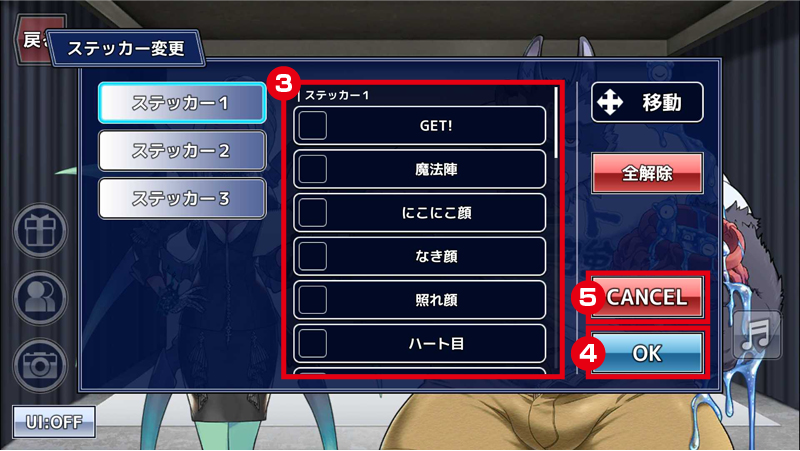
Press ⑥ 'Move' to adjust the sticker’s placement.
Press ⑦ 'Remove All' to clear all placed stickers.
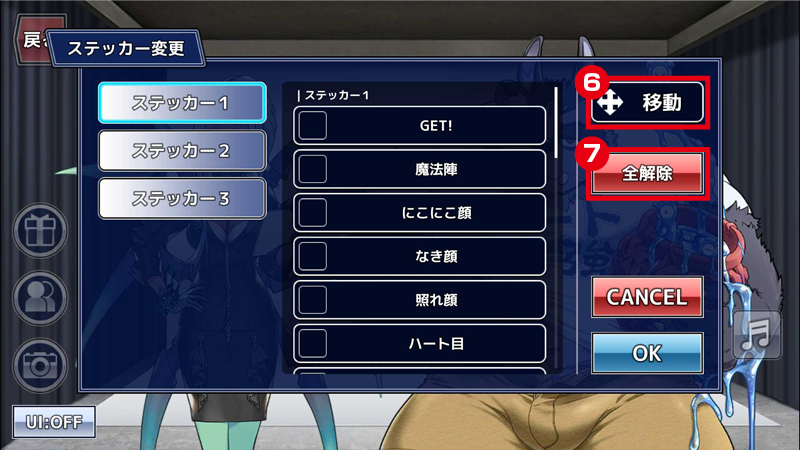
You can drag to move stickers and pinch in/out to resize them.
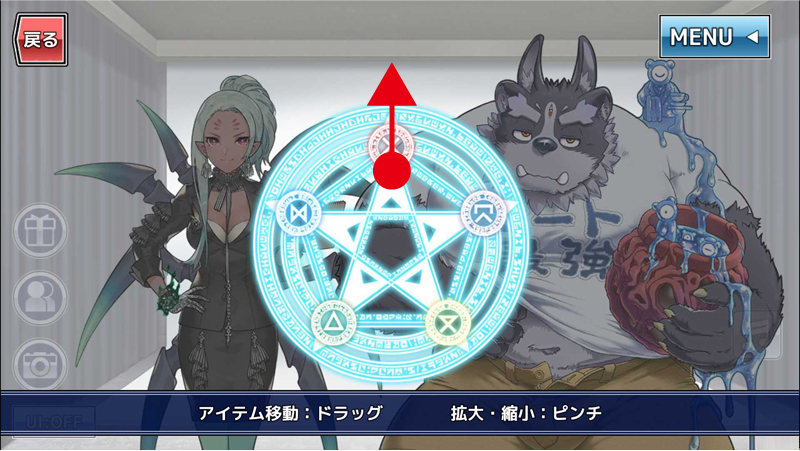

Tapping the ⑧ 'MENU' button in the upper-right corner will open the menu.
Press ⑨ 'Reset Position' to restore the default position, size, and rotation angle.
Press ⑩ 'Front,' ⑪ 'Middle,' or ⑫ 'Rear' to adjust the sticker’s layer placement.

※⑩ 'Front' – Displays the sticker in front of the character.

※⑪ 'Middle' – Displays the sticker between Character 1 and Character 2.

※⑫ 'Rear' – Displays the sticker behind the character.
Press ⑬ 'Rotate' to enable pinch gestures for both resizing and rotation.

※ Characters cannot be rotated. Thank you for your understanding.



