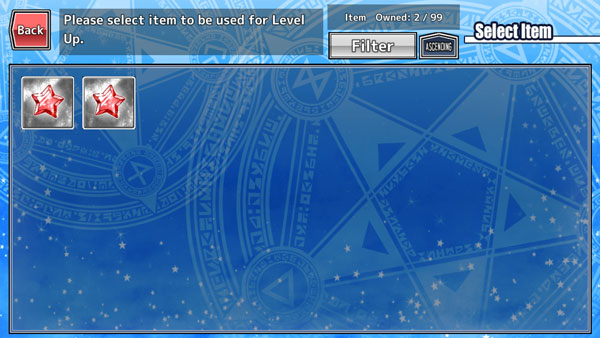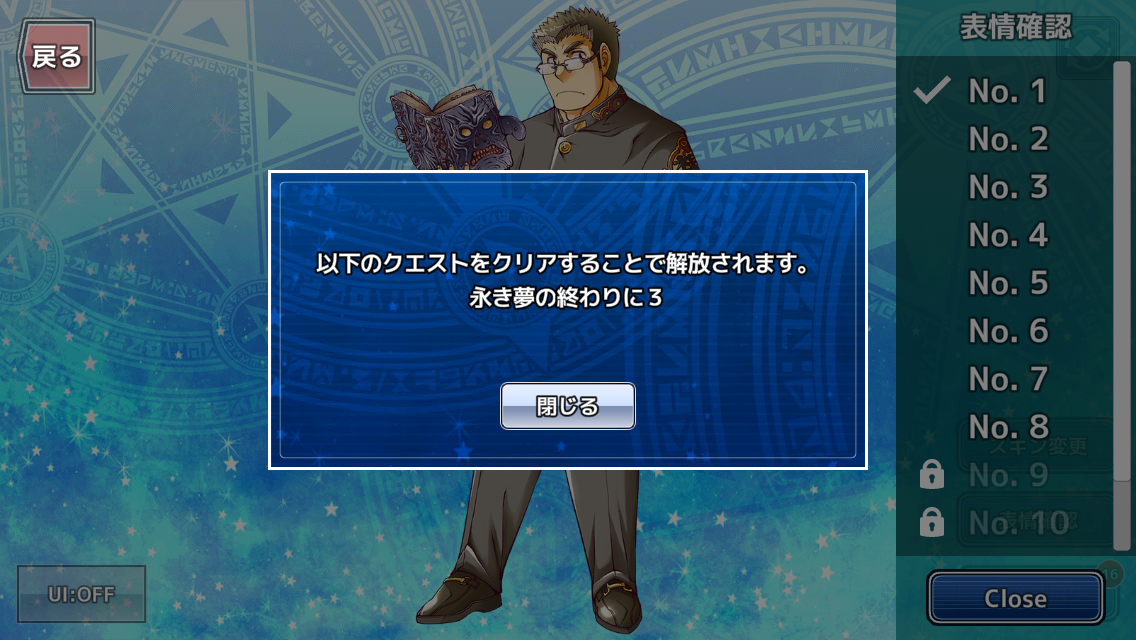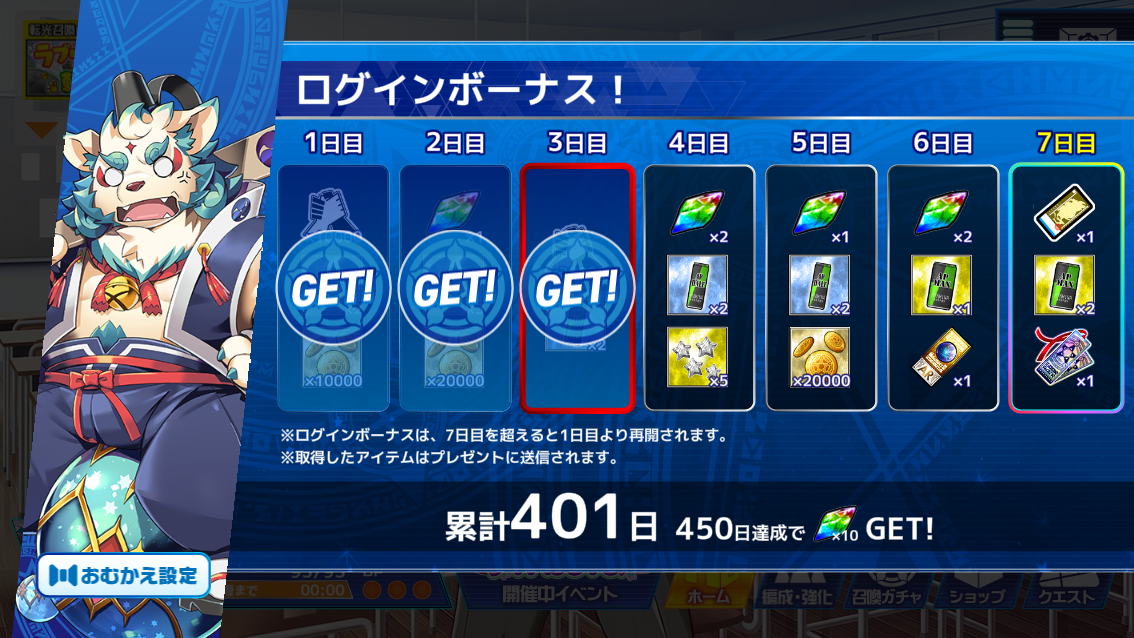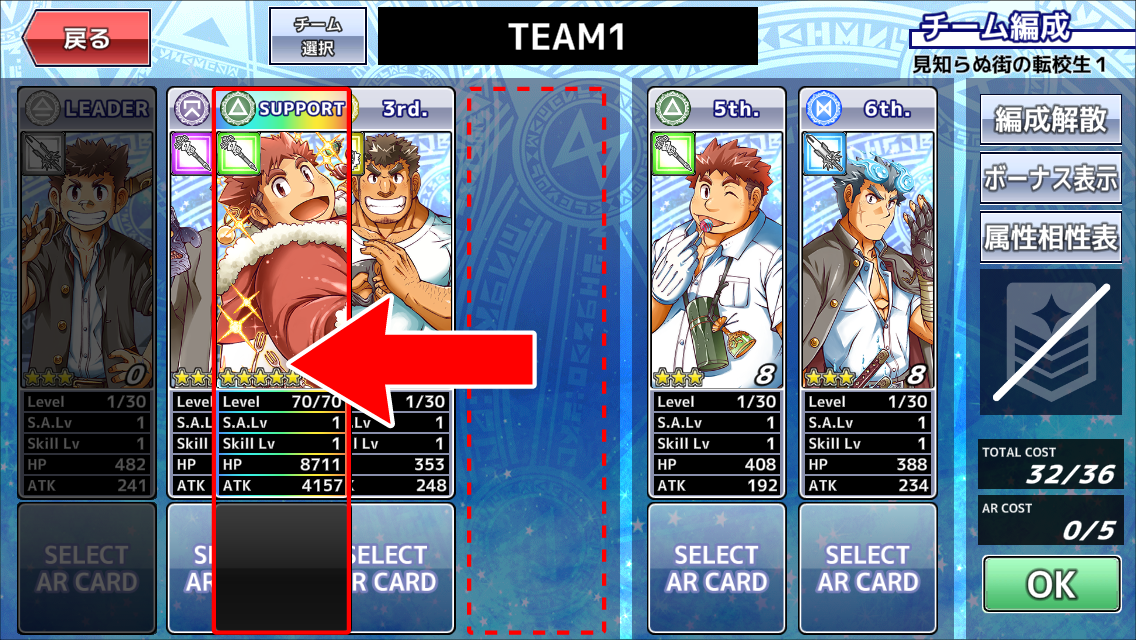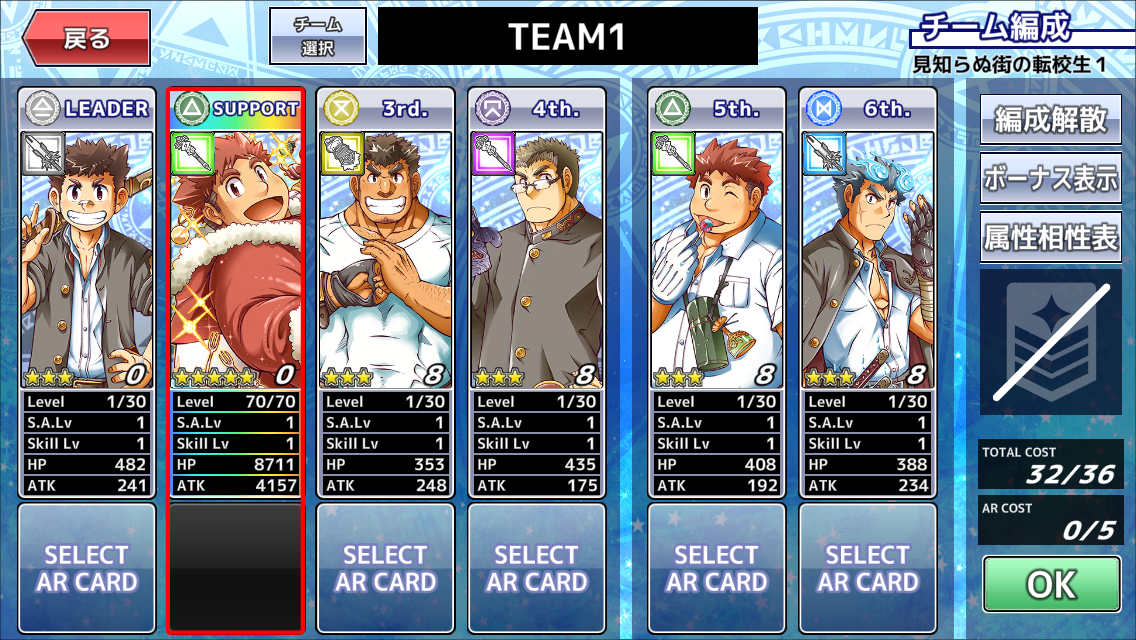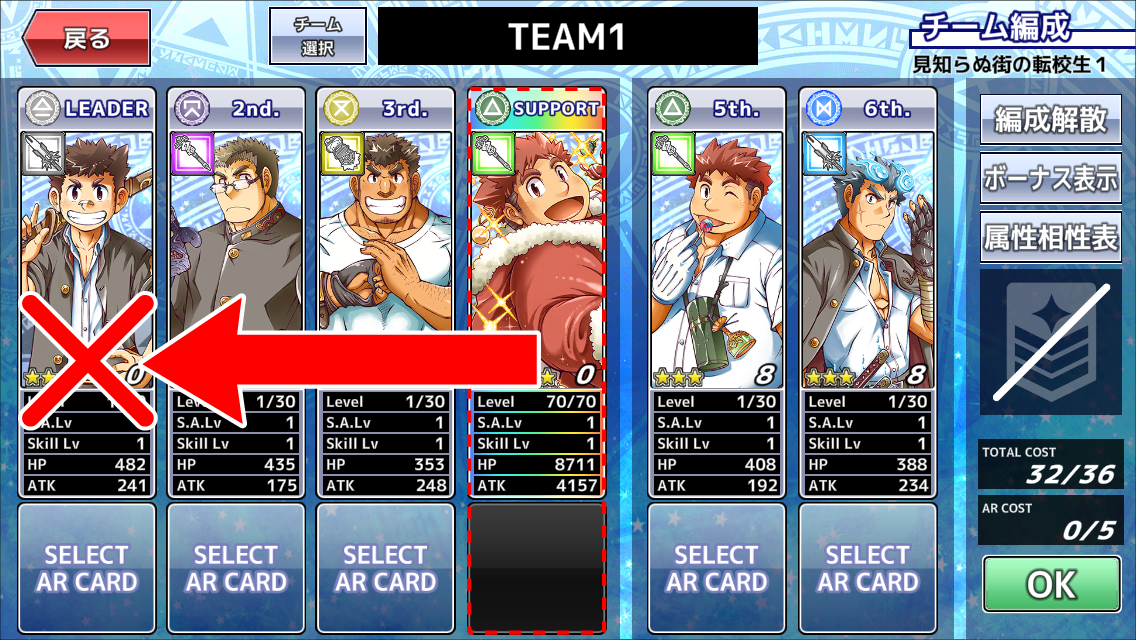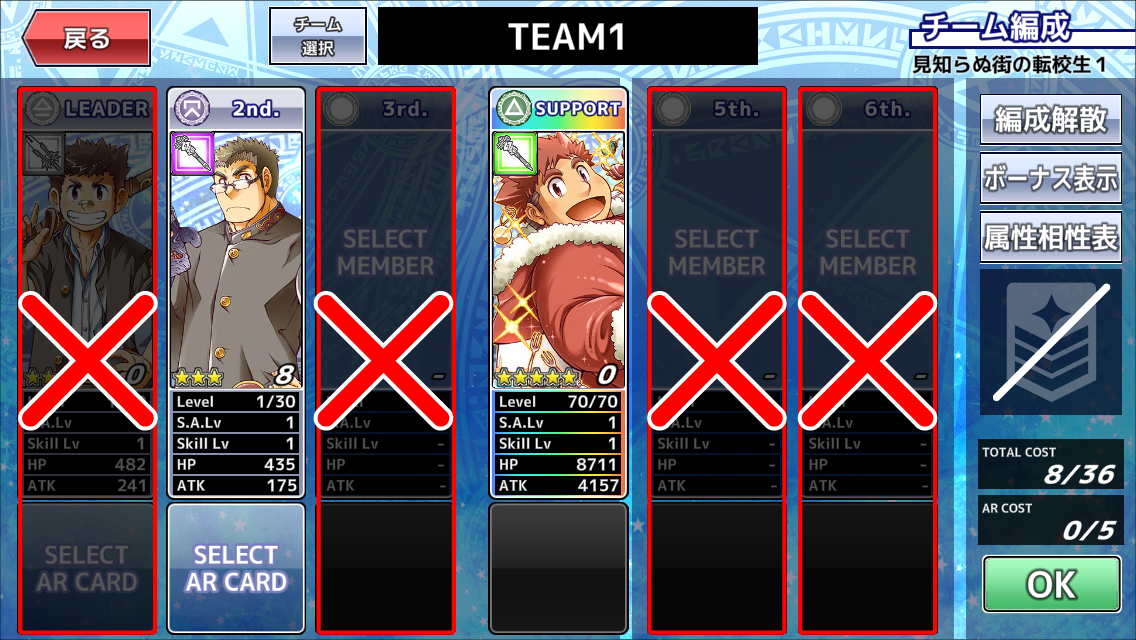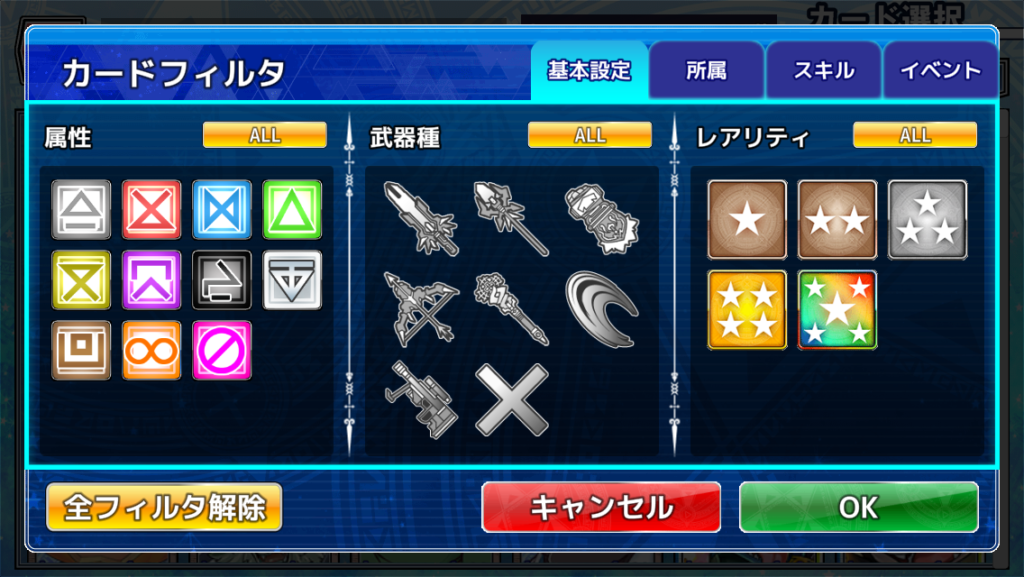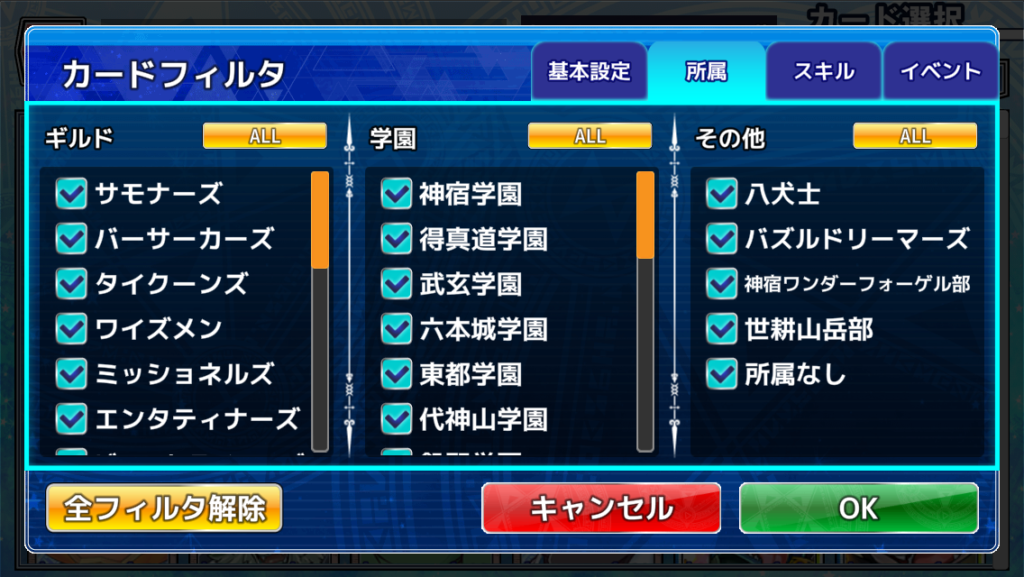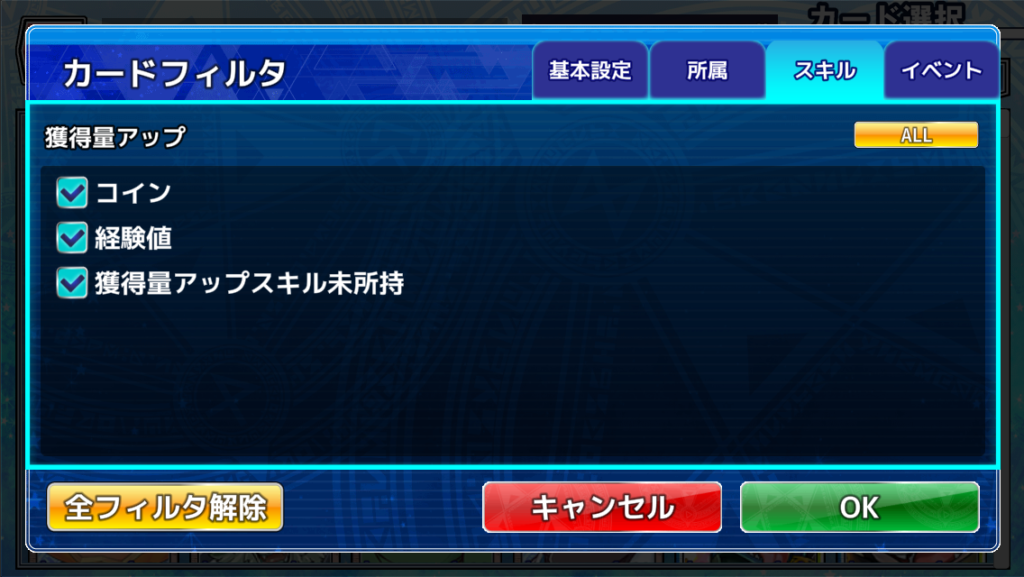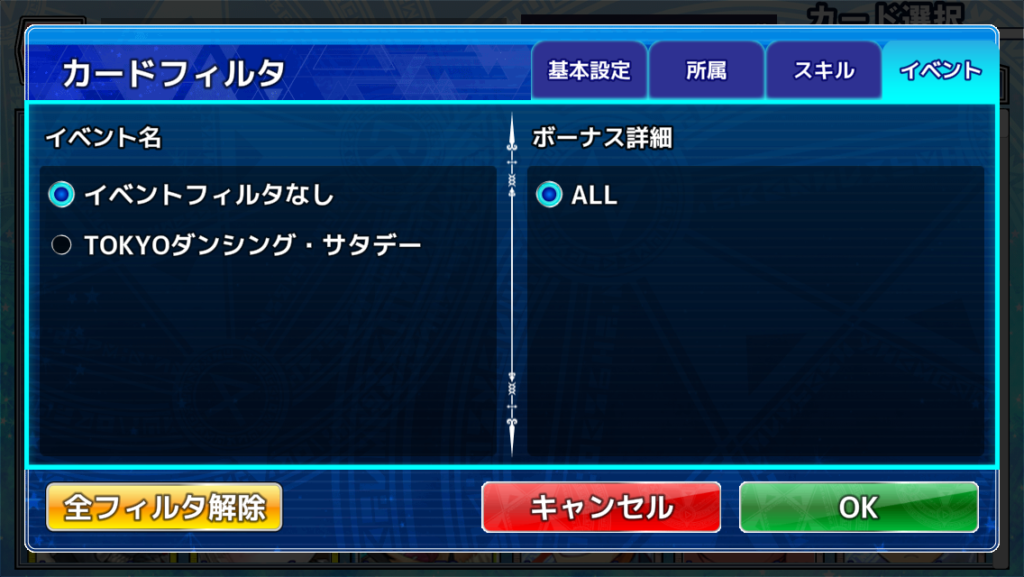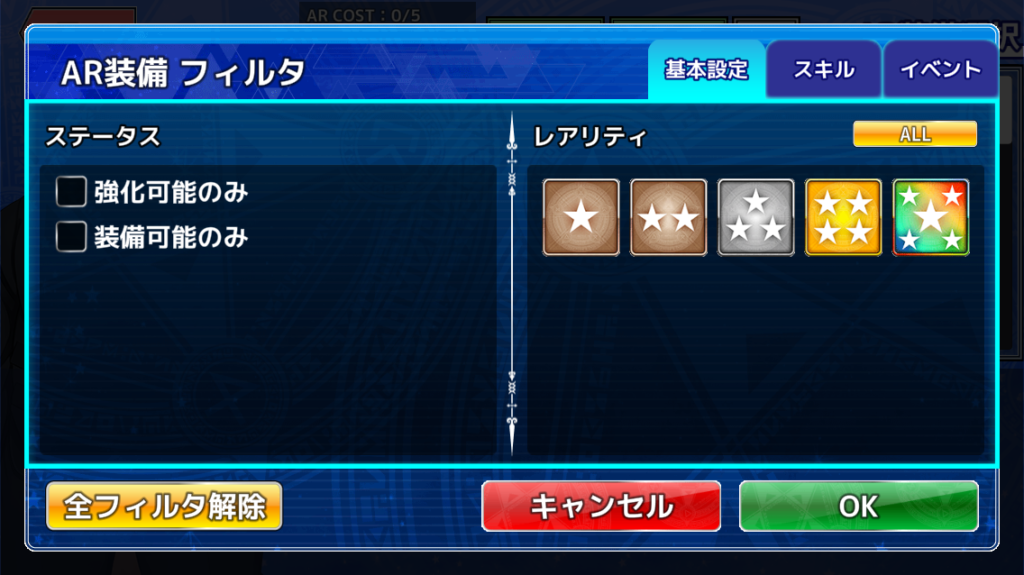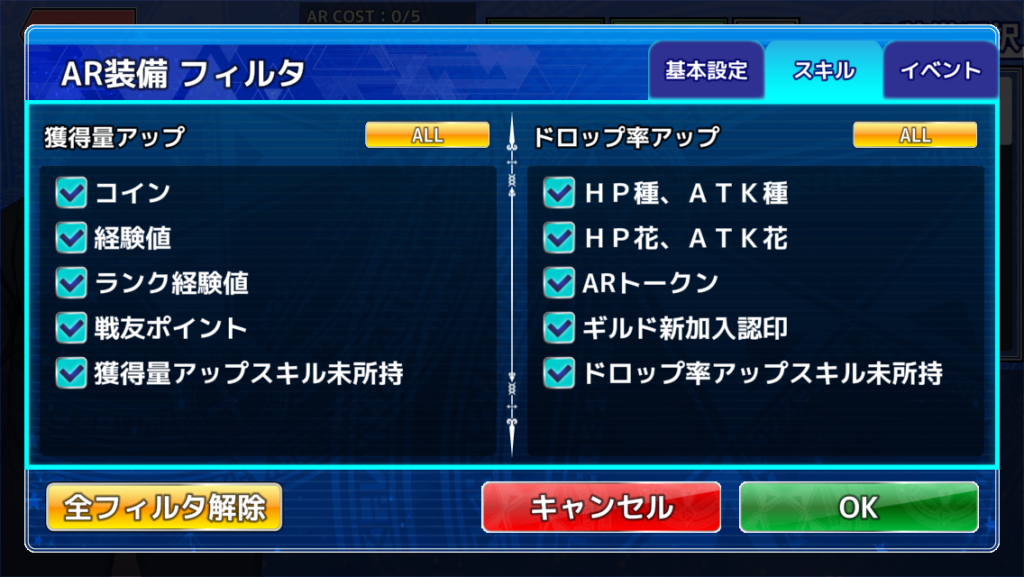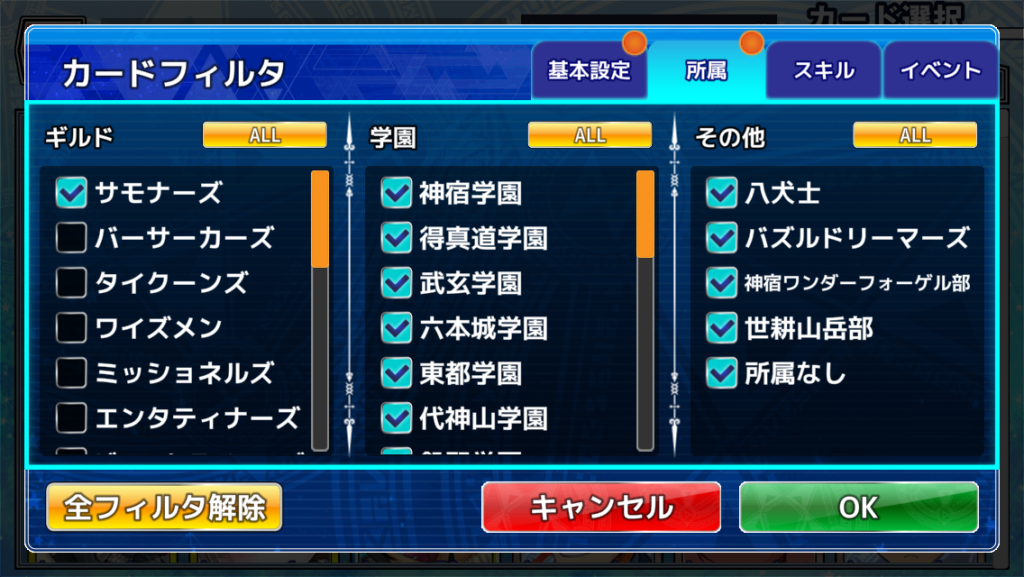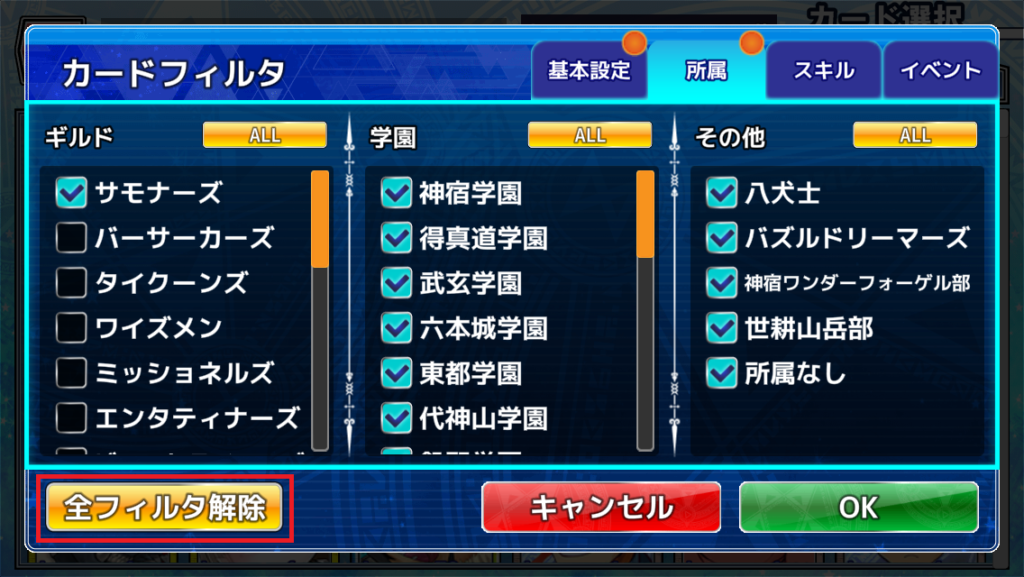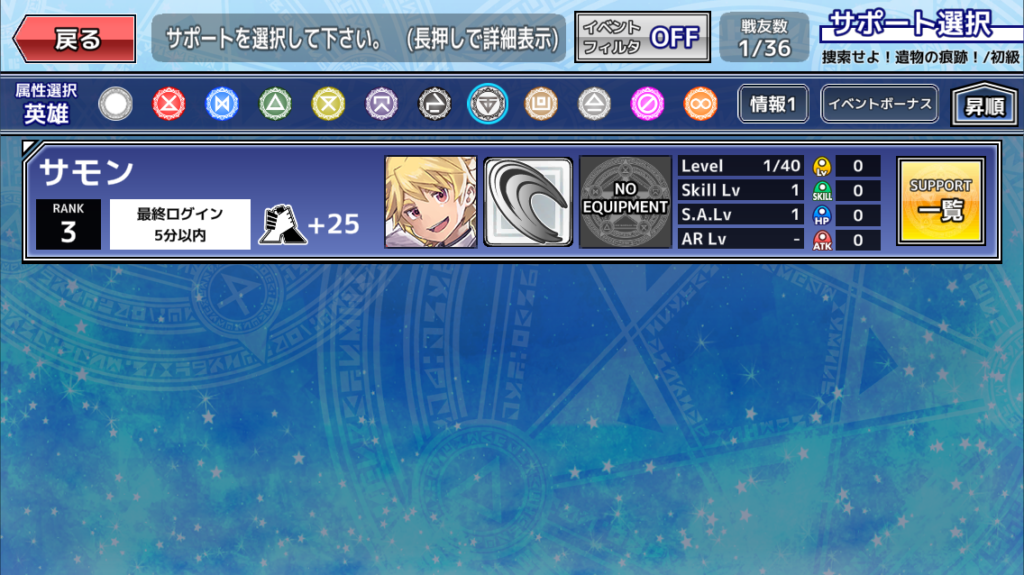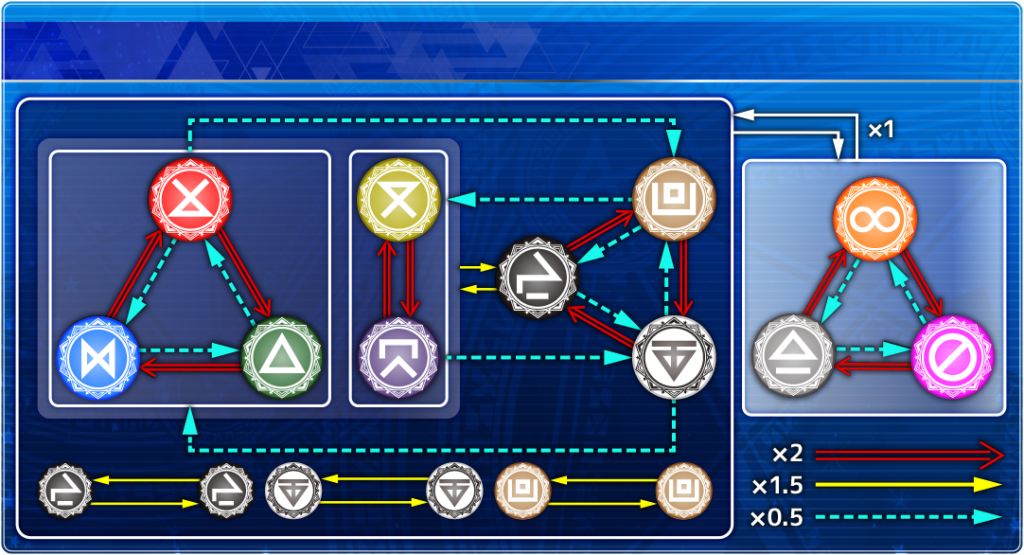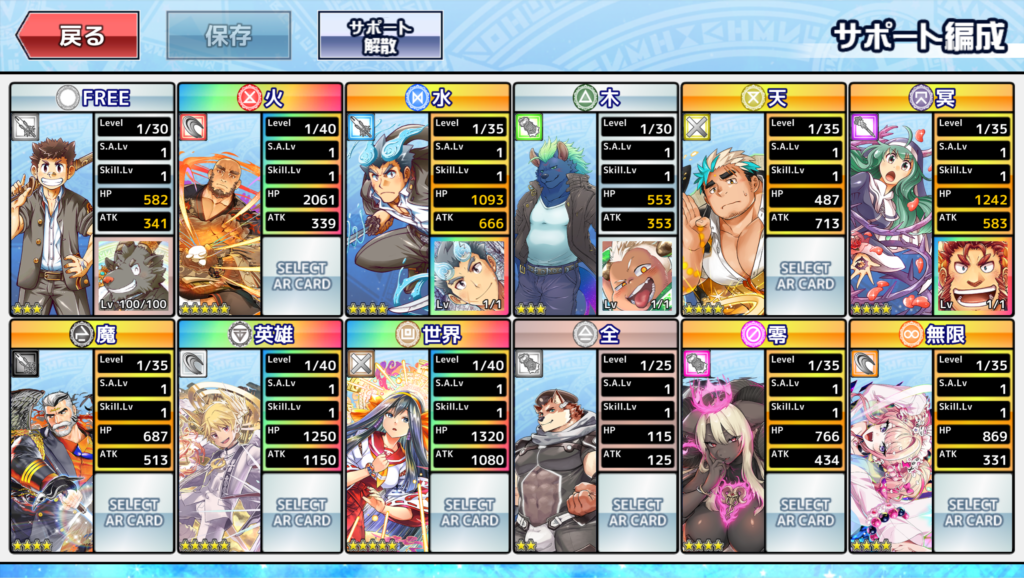[Updated] March 7, 2025. at 08:00 pm. Information of "Addition of the Expression Difference Image Confirmation Function", "Addition of the Voice Playback Button to the Home Screen" and "Implementation of the Support Card Placement Change Function"
Addition of the Expression Difference Image Confirmation Function
Starting March 7, 2025, at 8:00 pm a new function will be added that allows players to check the Expression Difference Images for each character card.
By tapping the Expression Confirmation Button, a list of expressions will appear, and you can select an expression number to preview any desired expression.
※ This function does not allow changing character expressions in battle screens.



If a character card does not have Expression Difference Images, the Expression Confirmation Button will not be tappable.

Additionally, some characters have Expression Numbers marked with a lock icon.
These expressions can be unlocked by meeting certain conditions.
You can view the specific unlocking conditions by tapping on a locked expression number.
With the addition of this function, Expression Difference Images that have become viewable can now also be displayed and saved in My-Guild Screen.
Additionally, as previously announced on February 7, 2025, the update to standardize expressions for certain character skins to Skin No.1 will be implemented.
The previous expressions can still be viewed using this function.
The following character skins will be affected by the expression changes.
- [Khangarid Commander] Avarga (Skin No.2)
- [Glamorous Fox-o-Nine-Tails] Hakumen (Skin No.2)
- [Fists of Lightning] Kengo (Skin No.2 & No.3)
- [Santa's Blessing] Ryota (Skin No.2)
- [Pure Innocence] Hanuman (Skin No.2)
- [Gaochang CEO] Gyumao (Skin No.2 & No.3)
- [Defender of Wind and Wood] Xolotl (Skin No.2)
Addition of the Voice Playback Button to the Home Screen
Starting March 7, 2025, at 8:00 pm (scheduled), a Voice Playback Button will be added to the Home Screen.
This button will appear when a Character or AR-E is set in Home Settings. By tapping the Voice Playback Button,
you can play the voice of the character or AR-E currently displayed on the Home Screen.
※ If a character or AR-E does not have a voice, the Voice Playback Button will not be tappable.
When a character is displayed on the Home Screen and the Voice Playback Button is tapped, the character's expression may change according to the content of the played voice.
Additionally, characters displayed through the Welcome Page will have expressions that match the content of the played voice.
With the addition of this function, the following features will be removed:
- Tapping the character displayed on the Home Screen will no longer change their expression.
- Tapping the character displayed in the Welcome Page will no longer change their expression.
※ However, if no character is set in the Summon Greeting Function, the displayed Lil' Salomon will still have tappable expressions.
Implementation of the Support Card Placement Change Function
Starting March 7, 2025, at 8:00 pm (scheduled), a Support Card Placement Change Function will be added to the Team Editing Screen.
From now on, Support Cards can be rearranged using drag-and-drop controls just like other cards.
However, Support Cards cannot be placed in the first position of the team.
Additionally, while dragging a card, locations where placement is not allowed will now appear dimmed.
For example, since Support Cards cannot be placed in the first position, the first card slot will be dimmed while dragging a Support Card.
Similarly, like regular cards, Support Cards cannot be moved to an empty slot, so empty slots will also be dimmed during dragging.
UI Update for the Summon Screen
Starting November 19, 2024, at 8:00 pm, a banner list will be displayed on the left side of the summon screen!
By selecting and tapping a banner from the list, you can switch to the corresponding summon screen
※The existing functionality of switching screens using the "arrow buttons" or "left/right swipe gestures" will be removed

UI Update for Filter Screens
On November 8, 2024, at 6:00 PM, we’re updating the UI design for the character card and AR-Equipment filter screens!
The specific changes are as follows:
1.New Filter Options Added
New filter options have been added to the filter screen, allowing you to switch between different filters by tapping the tabs. The previously displayed filter options can now be found under the ‘Basic Settings’ tab. Additionally, the old event filter button has been removed, and those options are now available under the ‘Event’ tab.
- Card Selection Screen
- AR-Equipment List Screen
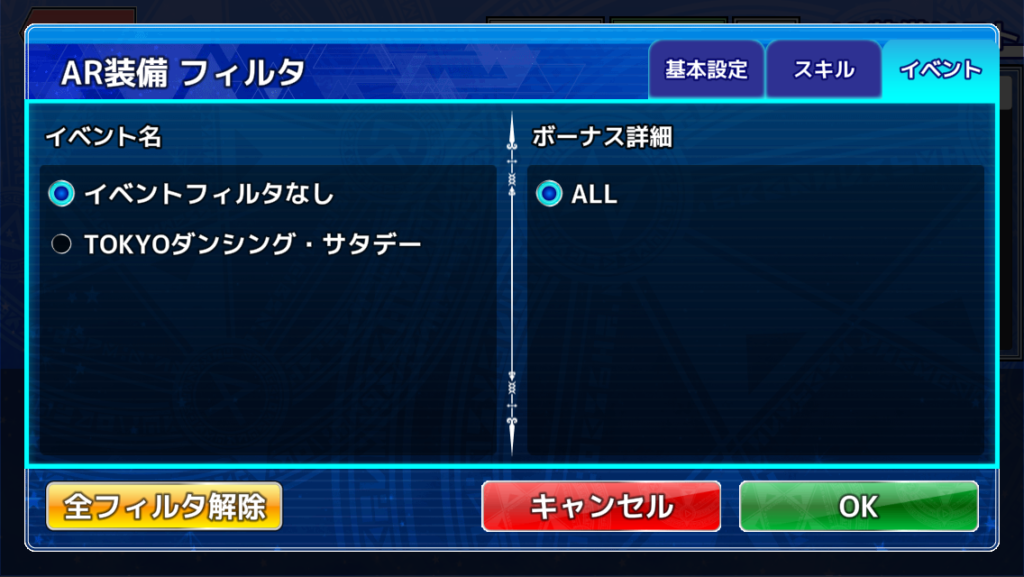 2.New Icon for Active Filters Added
2.New Icon for Active Filters Added
Tabs with active filters will now display an orange icon.
3.New ‘Clear All Filters’ Button Added
A new ‘Clear All Filters’ button has been added. Tapping this button will remove all filters across all tabs.
※If no cards match the selected filters, an alert message will be displayed as shown below.
Changed Some Attribute Icon Images
From October 11, 2024. at 08:00 pm, The attribute images will be changed to a circular design, and some attributes (Shadow/Hero) will also change their colors.
Attribute Type Support Member Function Upgrade
From October 11, 2024. at 08:00 pm, you will be able to set "Zero" and "Infinite" individually on the Support Formation screen.
The "FREE" slot remains the same as before, and you can freely set all attributes.
Additionally, on the friend list screen and support selection screen, the added attribute icons will be displayed and selectable from the attribute icons at the top of the screen.
Character Switching Function Implemented
From August 9, 2024. at 08:00 pm, "Character Switch Button" has been added next to the characters. Press the button to switch between characters that are displayed!

※If there is only one character that can appear in the item exchange, the "character switch button" will not be displayed.
Camera Frame Settings Save Function for My-Guild Screen!
From July 12, 2024, at 08:00 pm, the camera frame settings you have set in your guild screen now can be saved!

Also, saved camera frames will now be reflected on your home screen!

Display and Sort Function for Bonus Values when Setting "Event Bonus Filter"
From June 25, 2024, at 08:00 pm, A bonus value display and sorting function has been added when setting the event bonus filter.
By selecting bonus details in the event filter, the corresponding bonus value will be displayed.
If bonus values are displayed, they will be sorted by highest bonus value.
※Bonus values will not be displayed if "ALL" is selected.

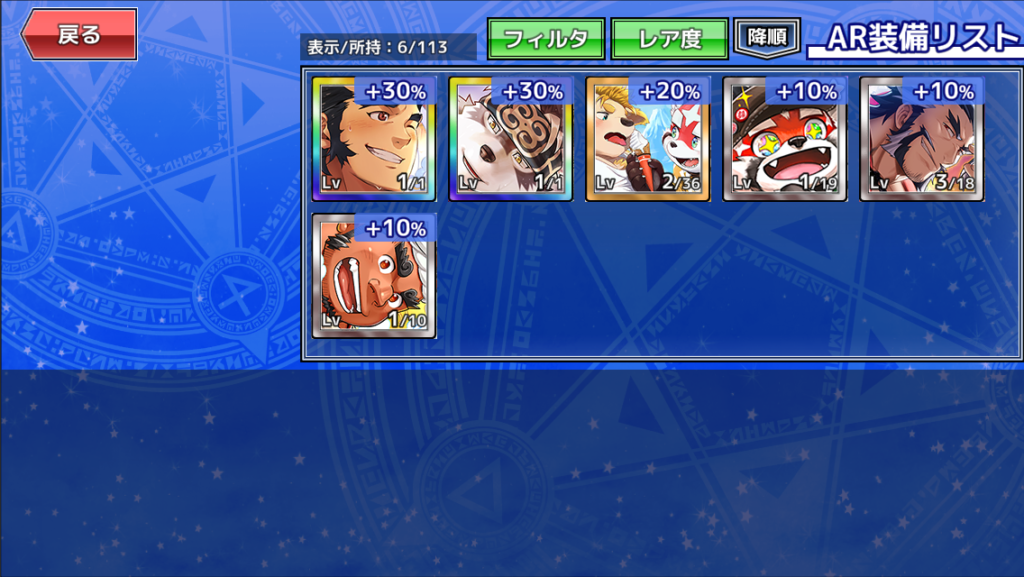
Implementation of Event Exchange Shop Button!
From May 14, 2024. at 08:00 pm, An event exchange shop button has been added to the home screen and quest menu! By tapping the button, you can move to the event exchange page faster and easier!

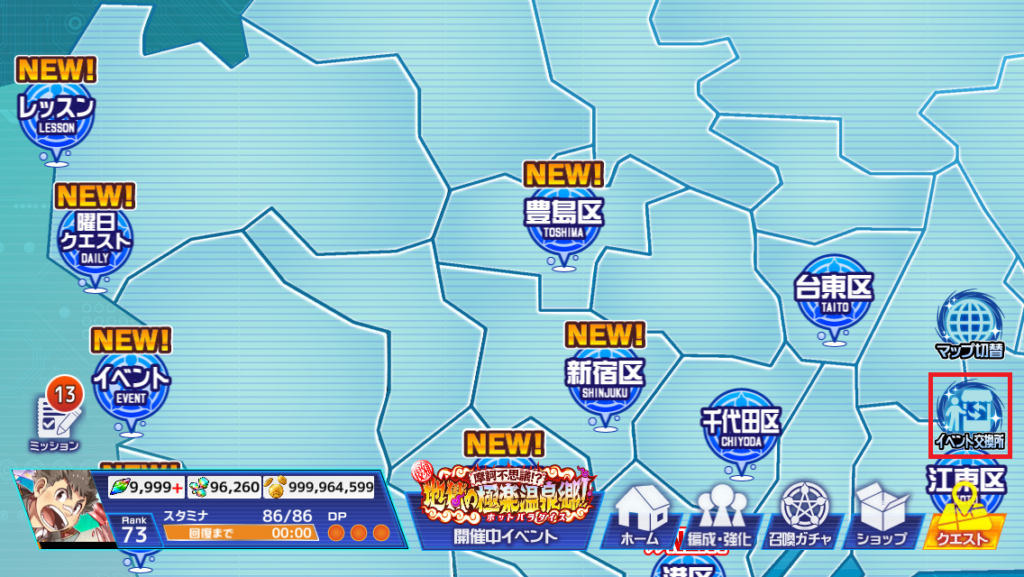

If there are multiple event exchanges being held, a pop-up listing the event exchange shops will be displayed, and it can make user to move to any event exchange shop's page!
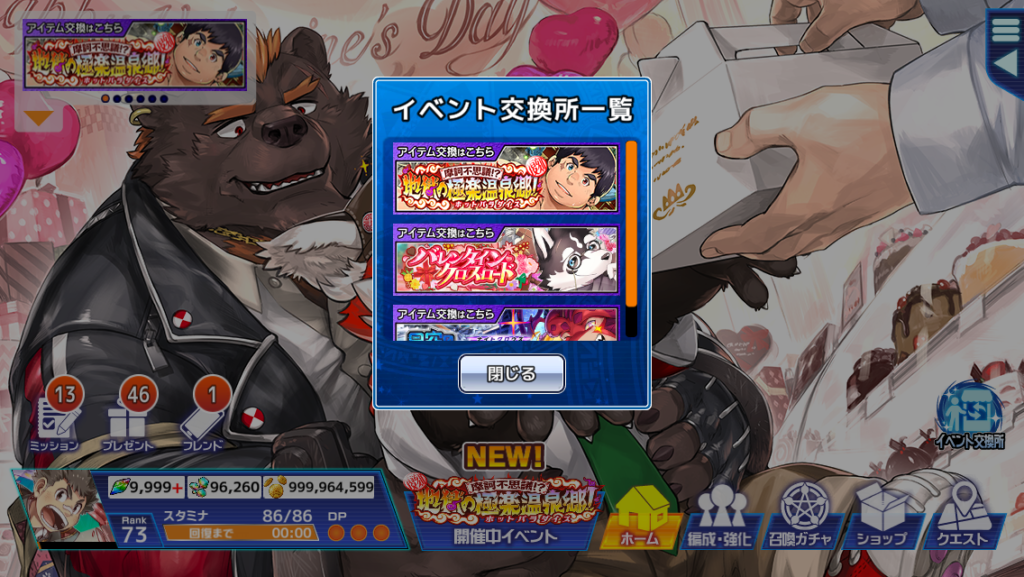
※If there is no event item exchange in progress, the event exchange shop button cannot be used.

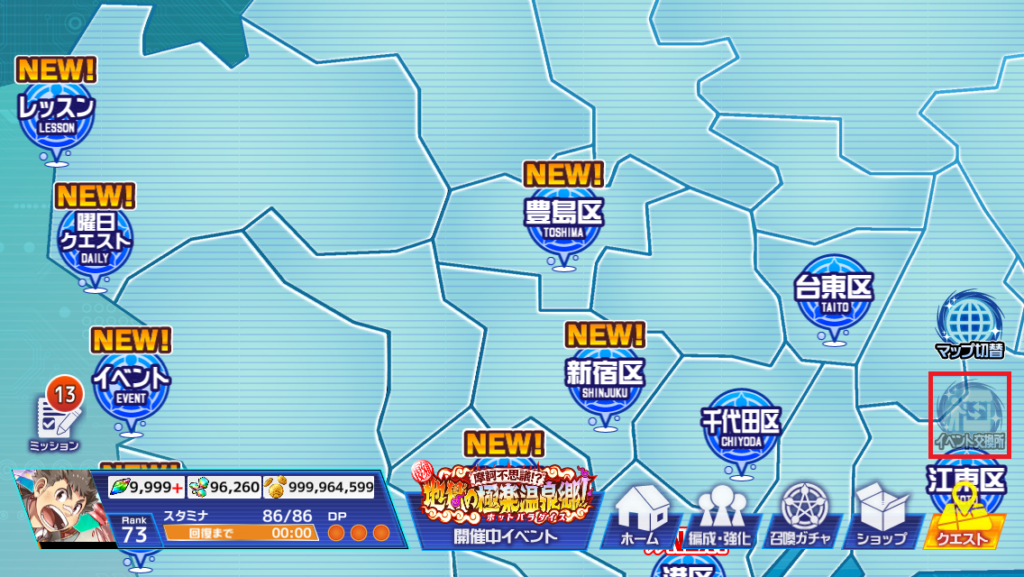
■Home Screen UI renewal & New Home Setting Function
In order to provide a better gaming experience, and make all users can enjoy the world view and interactions with the characters even more.The home screen UI will be renewed from March 18, 2024, at 08:00 pm(scheduled)!
※Following images is under development sample

The specific changes are as follows.
1. Changed the display method of the MAP screen
Change the past map screen to the Quest button. Just press the Quest button and check the map screen immediately!


2. New "EVENT" Button
Added a new event button. By tapping it, users will be redirected to the quest screen and a list of event quests will be displayed.
※If there are no quests in the event quest list, it will only redirect to the quest screen.


3. Change User information displayed
We will changed the display method of stamina, rank exp, etc.. Additionally, we have added a new item frames and show the information on the following items.
- Number of "Transient Stone" users own
- Number of "Rainbow Shard" users own
- Number of "Coin" users own
※If the display limit is exceeded, "+" mark will be displayed at the end.

- By long-pressing the user icon or rank in the user information, users can check the experience points required for the next rank up.
- By long-pressing the DP frame, the next timing to recover 1 DP will be displayed.
- By long-pressing the item frame, users can check more detailed possession status.



4. Changed the Display Method of the Banner List
With this update, we have changed so that only one page banner is always displayed. by tapping the ▼ button at the bottom left, users can check all events or information page banners.
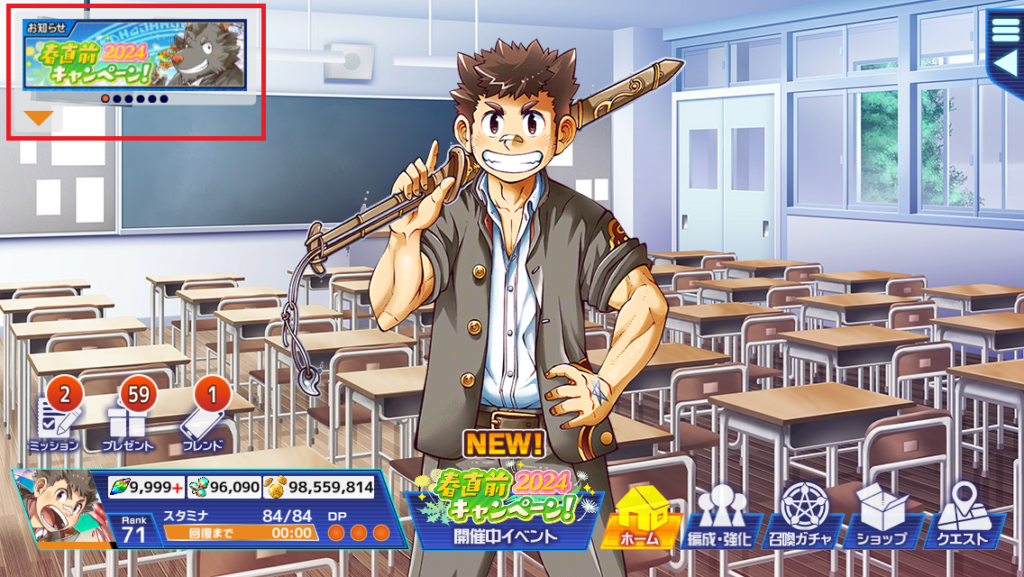

5. New Drawer Menu Function
Just tapping on Drawer Menu button and the following content will be displayed
- My-Guild
- Login Bonus
- Home Settings NEW
- Game Option


We have also added a new "Home Settings" function!
By setting your favorite "characters", "AR-Equipment", and "My-Guild Design", you can display them on the home screen!
For detailed settings, please check the "Guild Page" here! (English page may release delayed)

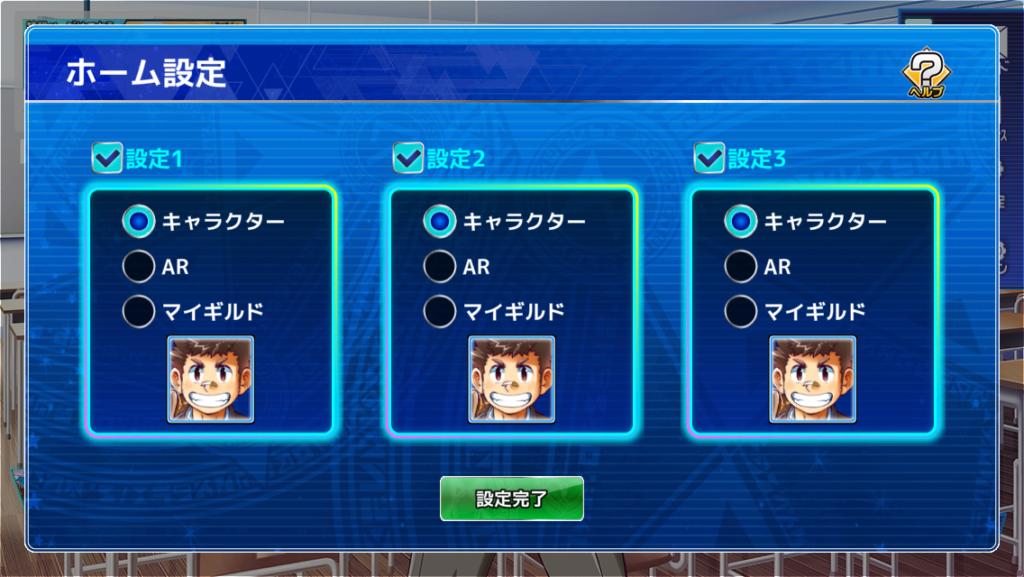
■Changed the Specifications when Clearing the Quest
We will change the specifications when transitioning from the quest result window to the quest list page so that users can play the game more comfortably from March 18, 2024, at 08:00 pm(scheduled)!
Previously, when users cleared a quest, it would be turn back to the map screen, but from now on, After leaving the quests results window, it will be redirected to the area quests list instead.
※For main quests, the quest screen will be displayed as before.
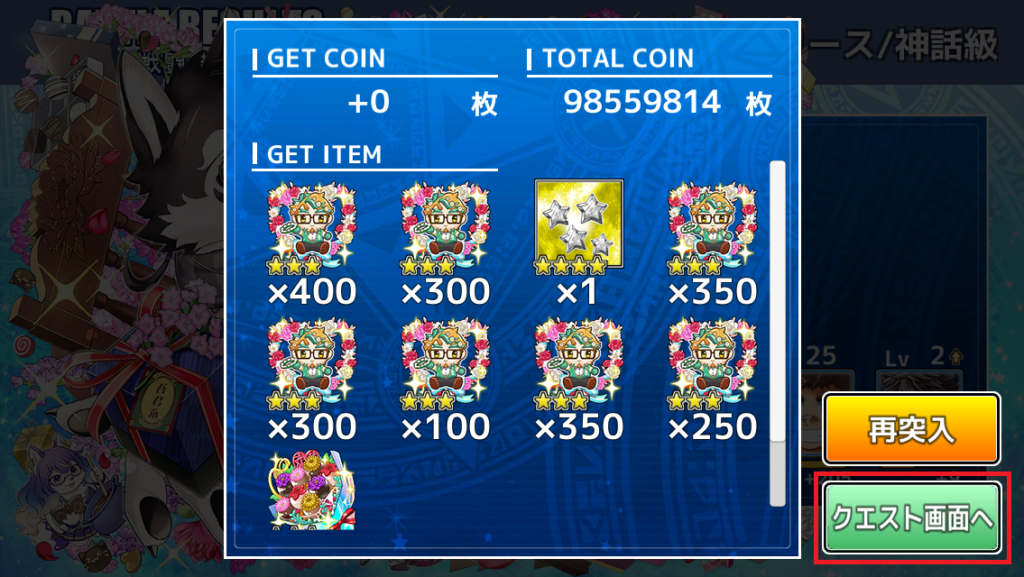

■Added Present Button to Card Upgrade Page
We have added a Present button(message box) to the following pages from March 18, 2024, at 08:00 pm(scheduled)!
- Card Level Upgrade Page
- Card Skill Upgrade Page
- Card Breakthrough Page


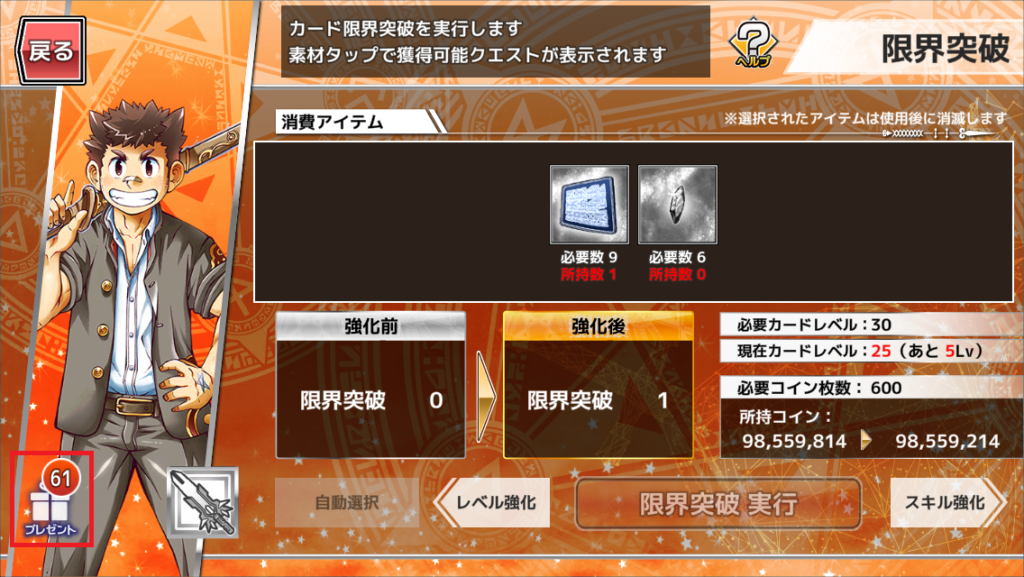
■ Renewal of AR-Equipment Upgrade Function
From August 10, 2023. at 09:00 pm, We will renew the AR-Equipment Upgrade Function. You will be able to level up your AR-Equipment with a simpler operation!


Specific changes are as follows.
- Removed the upper limit of upgrading for each level section
Until now, the level of AR equipment was divided into sections such as "1 to 10", "10 to 20", and "20 to 30", and it was not possible to uprgrade beyond the section, but this restriction has been removed. From now on, if you have enough AR tokens, you will be able to upgrade to the maximum level at once. - You can specify the level after upgrading
From now on, you will be able to specify the "level after upgrading" instead of "the number of AR tokens used for upgrade". The amount of AR tokens used is automatically calculated according to the specified level and displayed on the window. - Slider, MIN button, MAX button added
You will be able to specify the level after upgrading by operating the slider. Also, if you press the MIN button, the slider will move to the left end, and if you press the MAX button, the slider will move to the right end. - Specification change of "Great Success" and "Awesome Success" in leveling up AR equipment
Until now, when a "Great Success" or "Awesome Success" occurred, the level would increase by an additional "+1" or "+2". From now on, instead of increasing the level, the amount of "consumed AR tokens" will be returned in the form of bonus tokens.
※You can get the amount of AR tokens equivalent to the increase in bonus, not the total amount of AR tokens used for upgrading.
■4th Level Battle Speed Change & Addition of Battle Effect Skip Function
From August 10, 2023. at 09:00 pm, The "Battle Speed Change" button on the battle screen can now be changed up to the 4th level. If you are accustomed to the battle system, you can choose a faster battle speed and play comfortably!
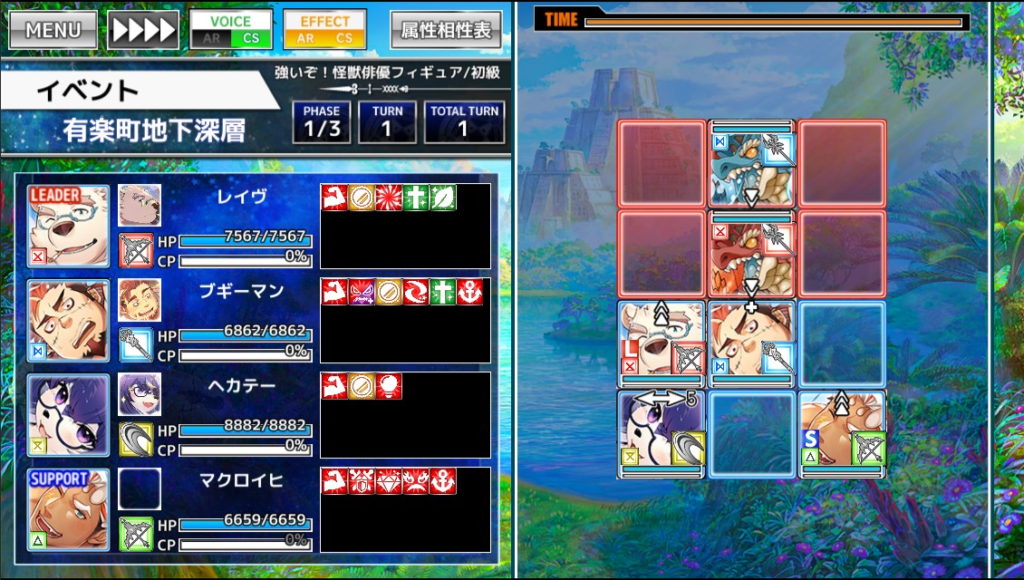
Also, "Settings" has been added to the menu screen during battle.
By tapping "Settings" on the menu screen, items that can be changed regarding battle settings will be displayed. (If not set, it is OFF.)
- Skill Effect Details Skip(スキル効果詳細スキップ): You can turn ON or OFF the popup that appears when a character is inflicted with a status effect.
- CS Effect Skip(CS演出スキップ): You can turn ON or OFF the effect displayed when the character activates CS (charge skill).
- Skip Loot Check(戦利品確認スキップ): You can turn ON or OFF the acquired item information that is displayed when clearing a phase.
※Settings apply only to "Free Quests", "Event Free Quests", "Daily Quests", and "Exploration Quests".
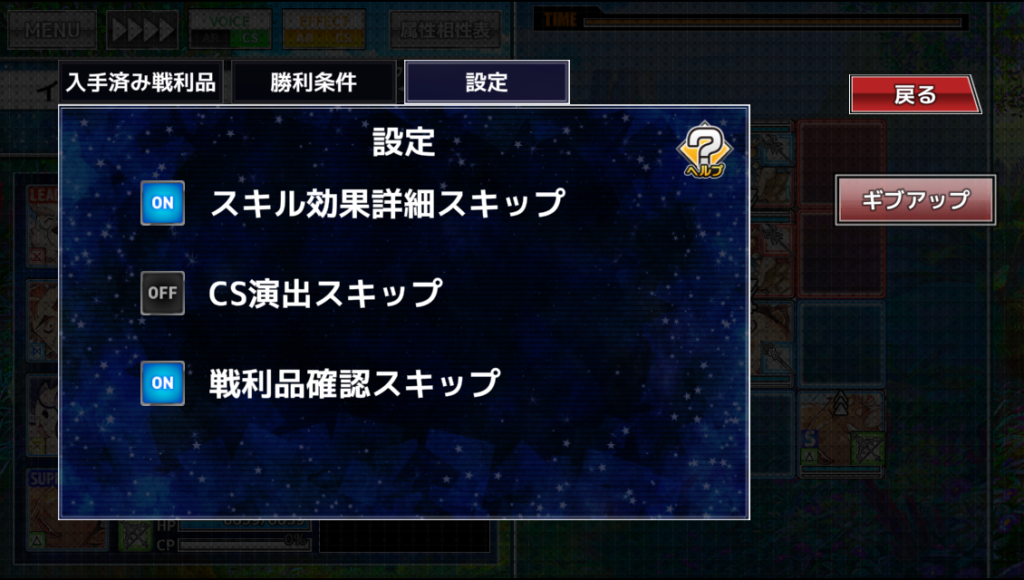
■Addition of Login Bonus and Welcome Back Function!
From November 29, 2022. at 08:00 pm, We will add a login bonus function! You can check your login progress every day, and you can even have your favorite character pick you up by using the pick-up function! You can set your favorite character by selecting "Welcome Back Setting(おむかえ設定)" at the bottom left of the screen. (If not set, Lil' Salomon will pick you up.)

Also, from November 30, 2022, the contents of the daily login bonus will be renewed!
※Additional maintenance will be performed for a short time around the date change due to the login bonus change.
Please see below for details.
■UI Renewal of Title Screen and Map Screen!
From November 29, 2022, the title screen and map screen UI will be renewed! Please take a look at the UI that aims for a new experience while following the world view so far!

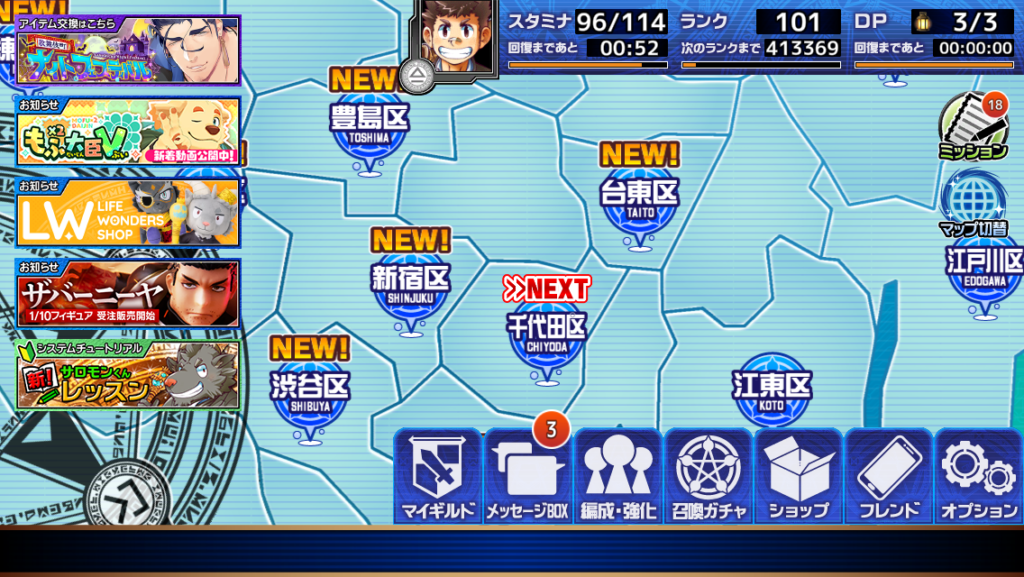
■New Animation for Transient Summon!
From July 15, 2022, New Animation for Transient Summon Implementation!
With a fresh impression different from the past, you can immerse yourself in the in-game world view!


■New function to View the Attribute Compatibility Table on the Team Edit Page
From July 15, 2022, It is possible to display the attribute compatibility table on the team edit page.
You can display it by pressing the "Attribute compatibility table" button from the right side of the team edit page.
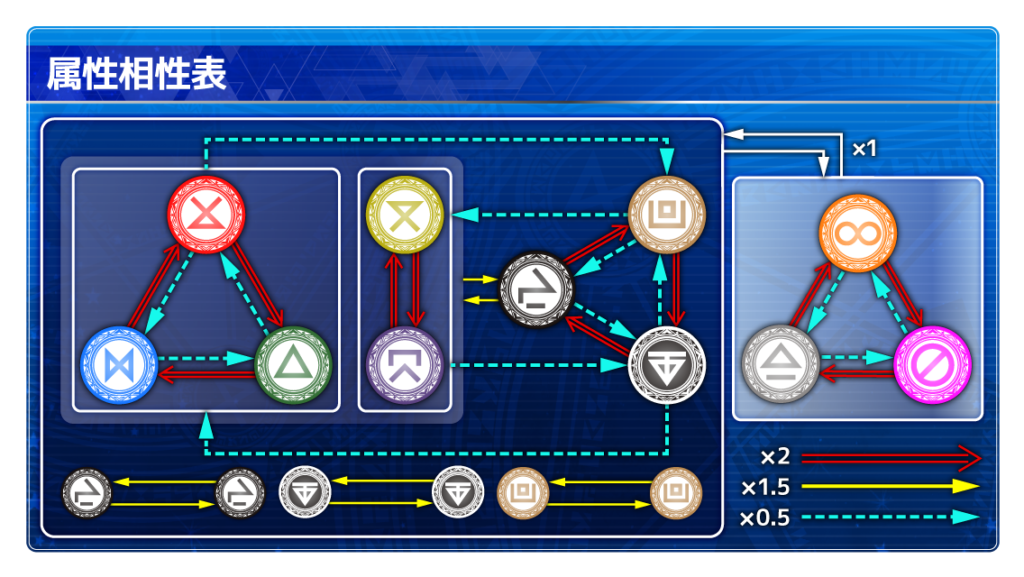
■Account Deletion function
From June 30, 2022, we have implemented an account deletion function to comply with Apple's guidelines.
To delete your account, go to "Options"-> "Account"-> "Delete Account(アカウント削除)" and follow the instructions to apply.
If delete your account in the application, you will not be able to play the "Tokyo Afterschool Summoners", you will not be able to recover your account and refund your purphased transient stones, and your account takeover password will be invalid. Please read the notes carefully before proceeding.
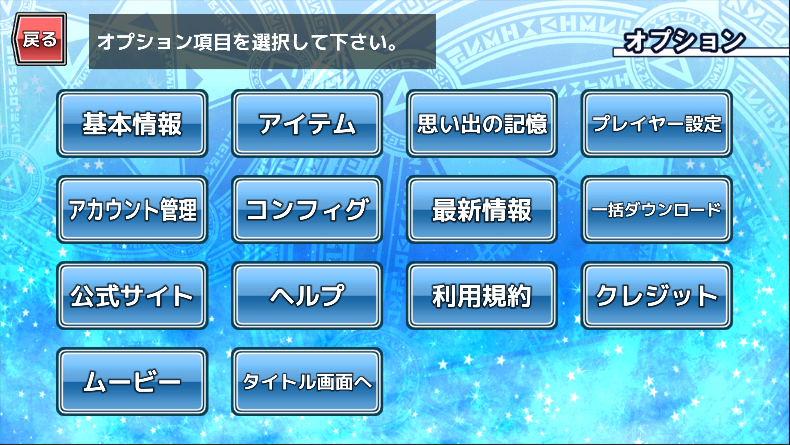
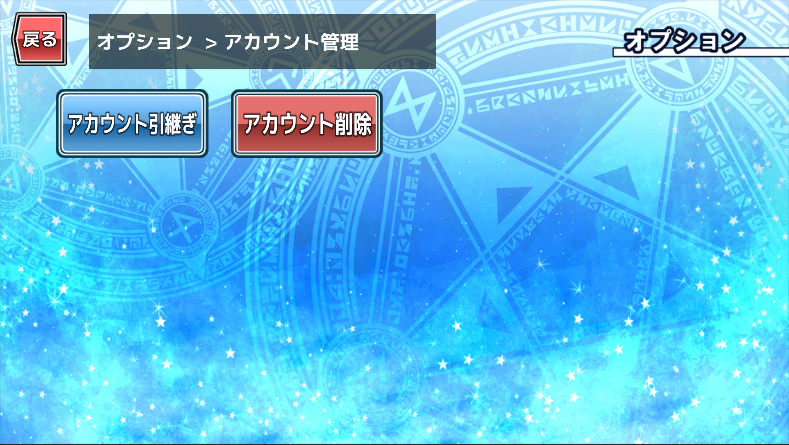

■Playback Switching Function with AR/CS's Character Voice and Effect
From May 31, 2022, 06:00 pm. AR/CS's voice and effect playback on the battle screen can now be switched individually.
During the battle, you can switch by pressing the "VOICE" and "EFFECT" buttons at the top of the screen.

■Updated of Quest Complete Condition Screen
From December 10, 2021. The UI has been changed to make it easier to understand before entering a quest that has special complete conditions.
・Display the "!" Icon on the quest selection button
・complete conditions are added to the quest details displayed by pressing and holding the select button.
・After pressing the select button, a confirmation window is displayed.
※These may differ depending on the quest, such as what is displayed and whether or not there is a confirmation window.

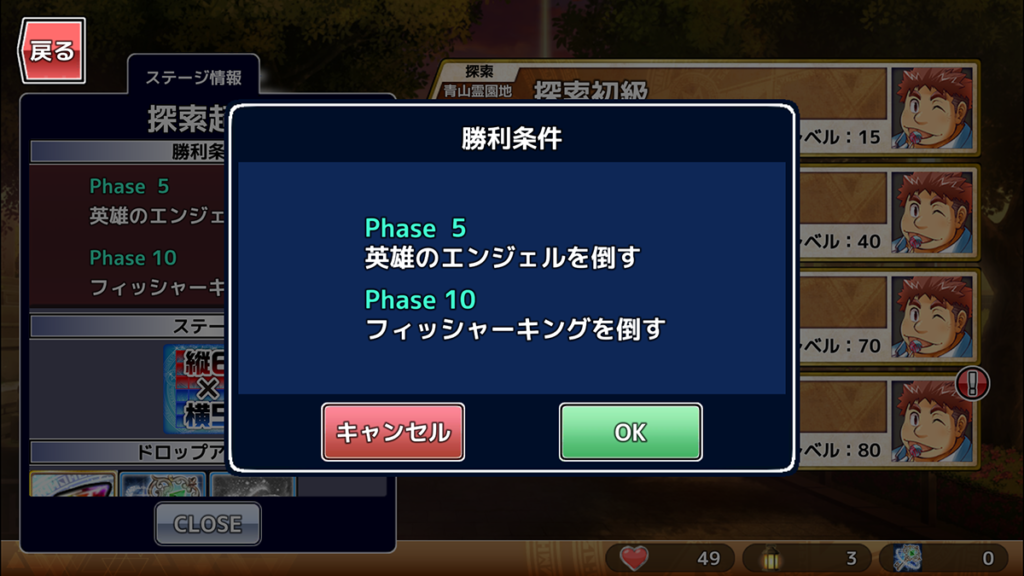
■キャラクター詳細画面の機能強化 Upgrade the Character Details Page
From December 4, 2021. It will be possible to easily change the skin of the character!
When you press the "Change Skin" button on the character details screen, a list of skins that can be changed for the selected character is displayed.
※For ★3 characters, you can change the orientation of the character with screen orientation by pressing the button added at the top right of the screen.
By selecting the specified skin number, you can change the skin directly.

Also, when press the "Voice" button, a list of voices that can be played by the selected character will be displayed.

※Some characters have voices that only play when changed to a specific skin.
※Limited skins can be played only on the character details screen of the target rarity. Even if the limited difference skin is set for ☆3 characters, the limited voice will not be played.
※There are no additional voices for some characters. Also, the number of additional voices may vary depending on the character.
■Updated of Upgrade Page Function
From December 4, 2021. You can select up to 20 upgrade items to consume on the "Level upgrade " and "Skill upgrade " page.
Also, by tapping the "Auto(select)" at the bottom left of the upgrade page, you can automatically select items from items with the highest effect size.

In addition, after selecting an item, in addition to canceling the item individually as before, the "Auto(select)" button changes to the "cancel" button, and you can select whether to cancel all items by pressing that button.
if press and hold the "Auto(select)", you can also select "HP seed" and "ATK seed" as targets for automatic selection.

After pressing and holding the "Auto(select)" button, items in the tapped category will be automatically selected.
※As for "Level Seed" and "Skill Seed" will be used one for each upgrade as before.
■About New "Quest Objective" Window in Battle System
The new battle system "Quest Objective" was released in period of event "ニャンダフルフェスティバル!" released at October 23th, 2020.
The Quest Objective feature clears the phase by satisfying the conditions specified in each phase.
The Quest Objective are displayed at the beginning of the phase.

Also, even during the battle, you can check the clearing conditions by tapping the Quest Objective on the "MENU" screen.


Quest Objective
Endurance phase
The endurance phase will be cleared when the specified turns and allies survive.

Subjugation phase
The subjugation phase can be cleared by defeating the designated enemy.

■Favorite AR Features
You can set your favorite by pressing the favorite button in the AR equipment details screen.  AR equipment set as a favorite will be displayed at the top of the AR equipment list.
AR equipment set as a favorite will be displayed at the top of the AR equipment list.  If you want to remove the favorite setting of AR equipment, press the favorite button in the AR equipment details that you have set as a favorite, and the setting will be canceled.
If you want to remove the favorite setting of AR equipment, press the favorite button in the AR equipment details that you have set as a favorite, and the setting will be canceled.
■Improved the "Event Filter Function" UI on the support selection menu
Event bonuses now can be selected efficiently by using the "event filter feature" on the support selection menu. You can select event items by tapping the event filter button. 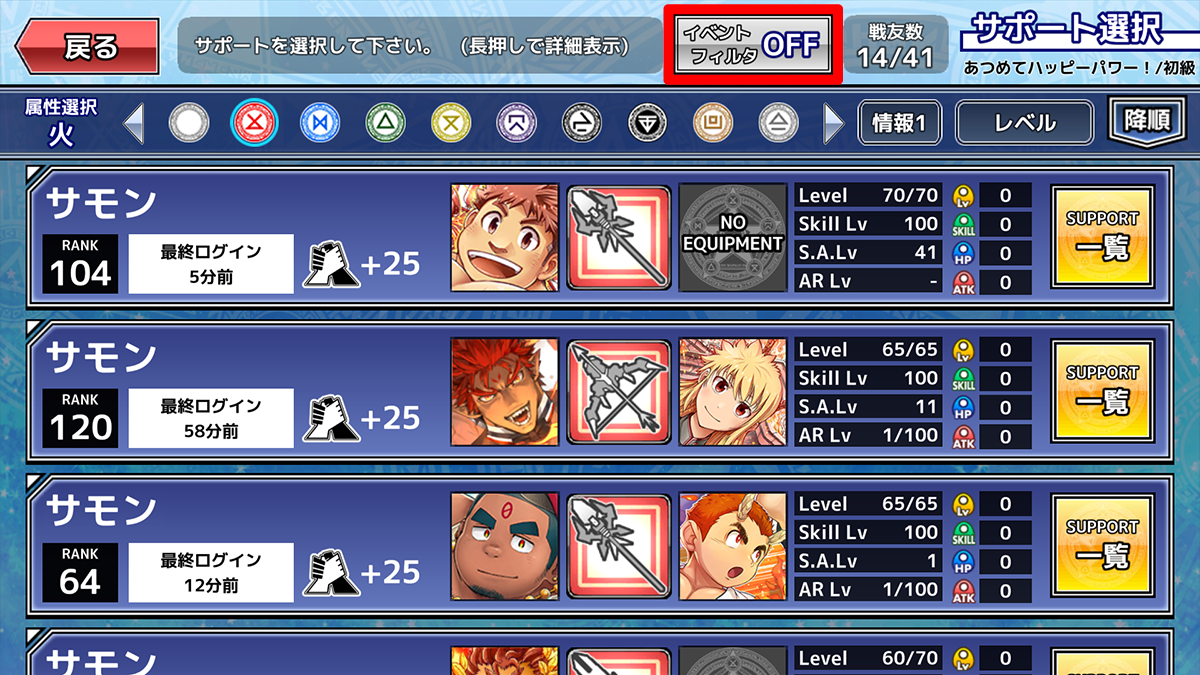
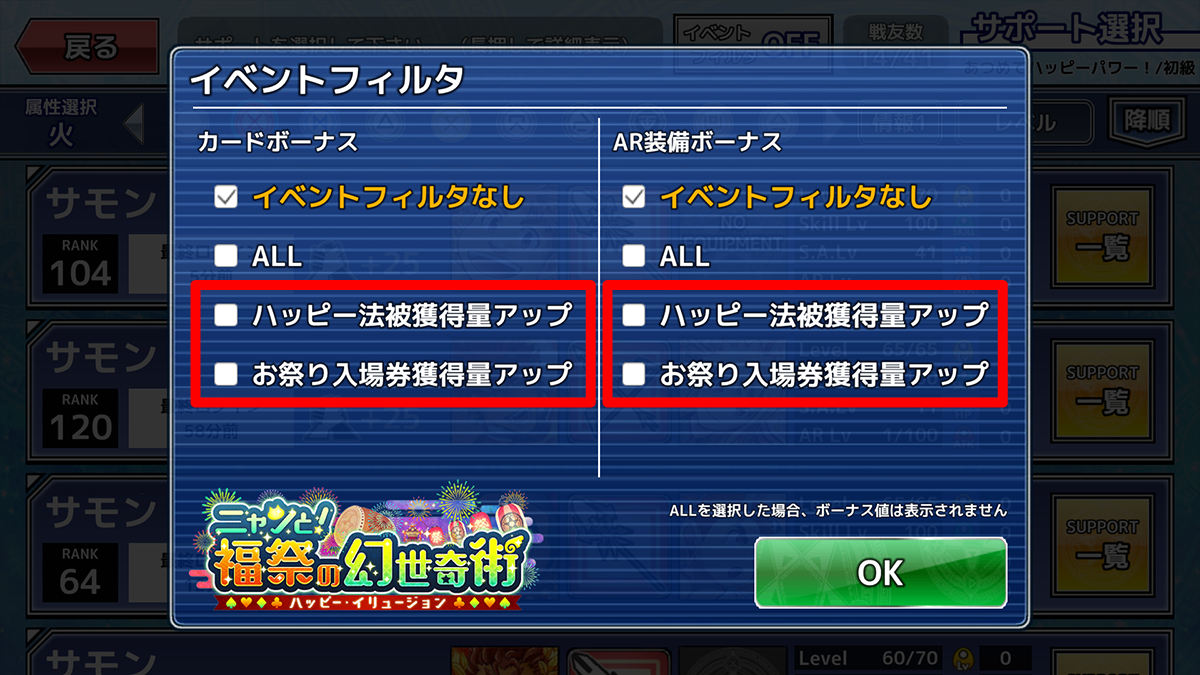 By setting the event filter, the bonus value of the event item selected for the support character card and AR equipment will be displayed.
By setting the event filter, the bonus value of the event item selected for the support character card and AR equipment will be displayed. 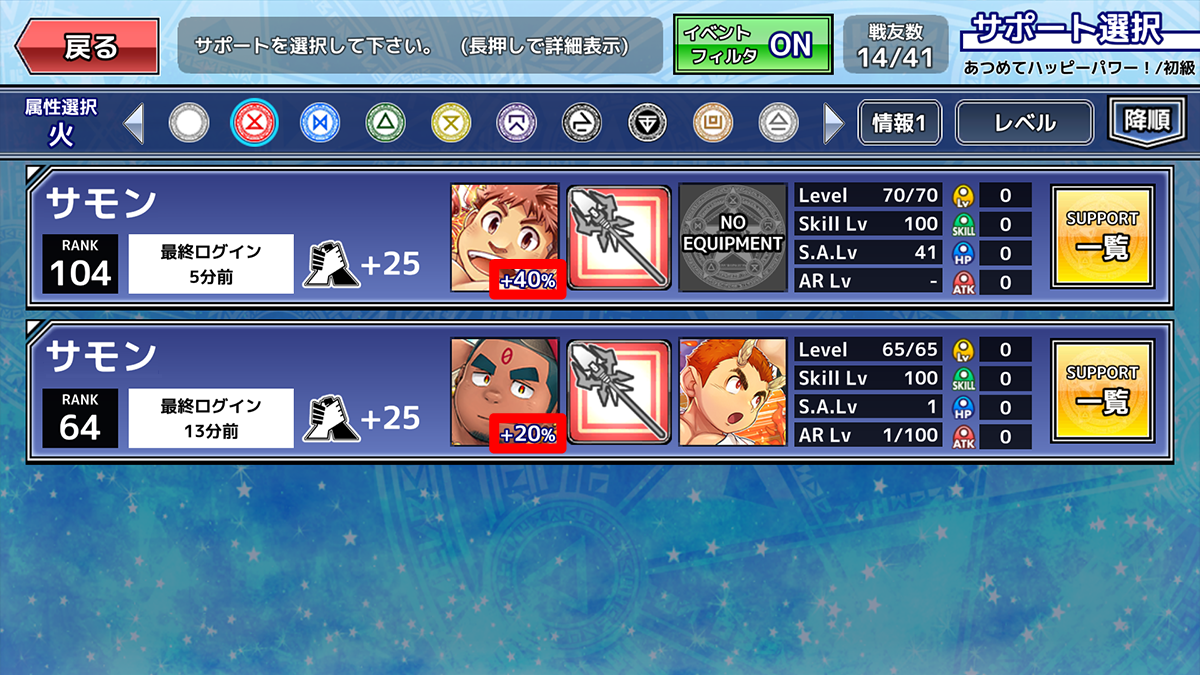
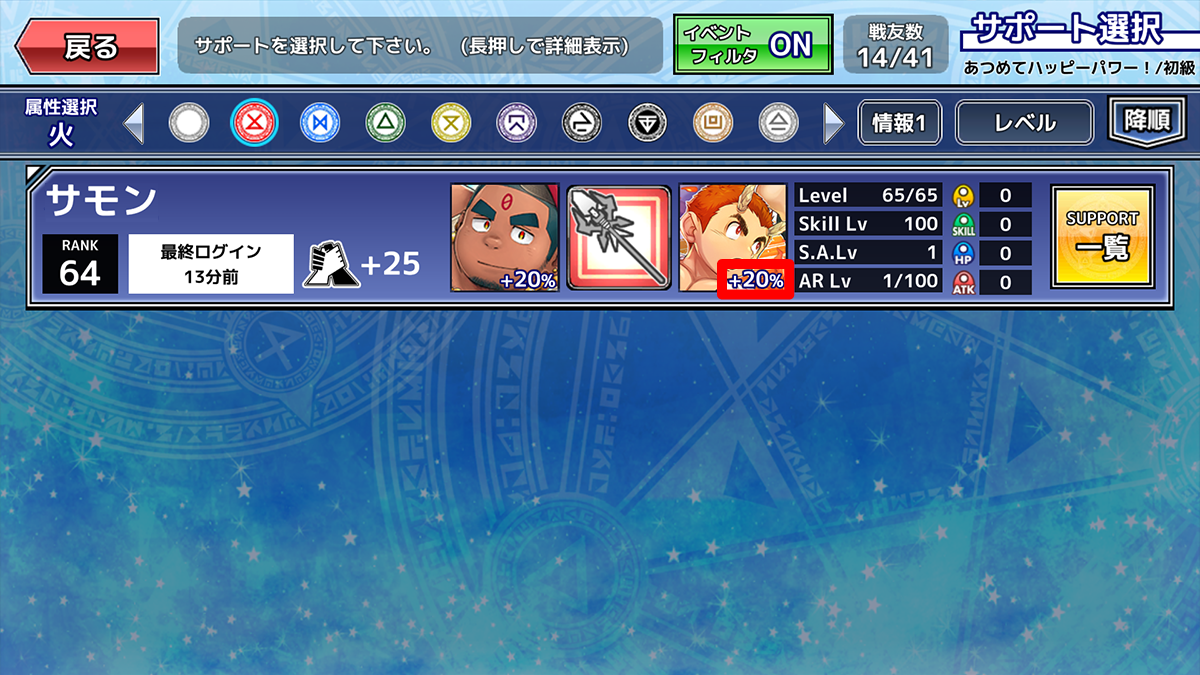 ※If "ALL" was selected in the event filter, the bonus value will not be displayed. When some sort of filter is applied, the button color will be green. In this state, it's mean that there is a hidden support was be selected. If "Support is not displayed", select "No event filter" for AR equipment and card settings from the event filter.
※If "ALL" was selected in the event filter, the bonus value will not be displayed. When some sort of filter is applied, the button color will be green. In this state, it's mean that there is a hidden support was be selected. If "Support is not displayed", select "No event filter" for AR equipment and card settings from the event filter. 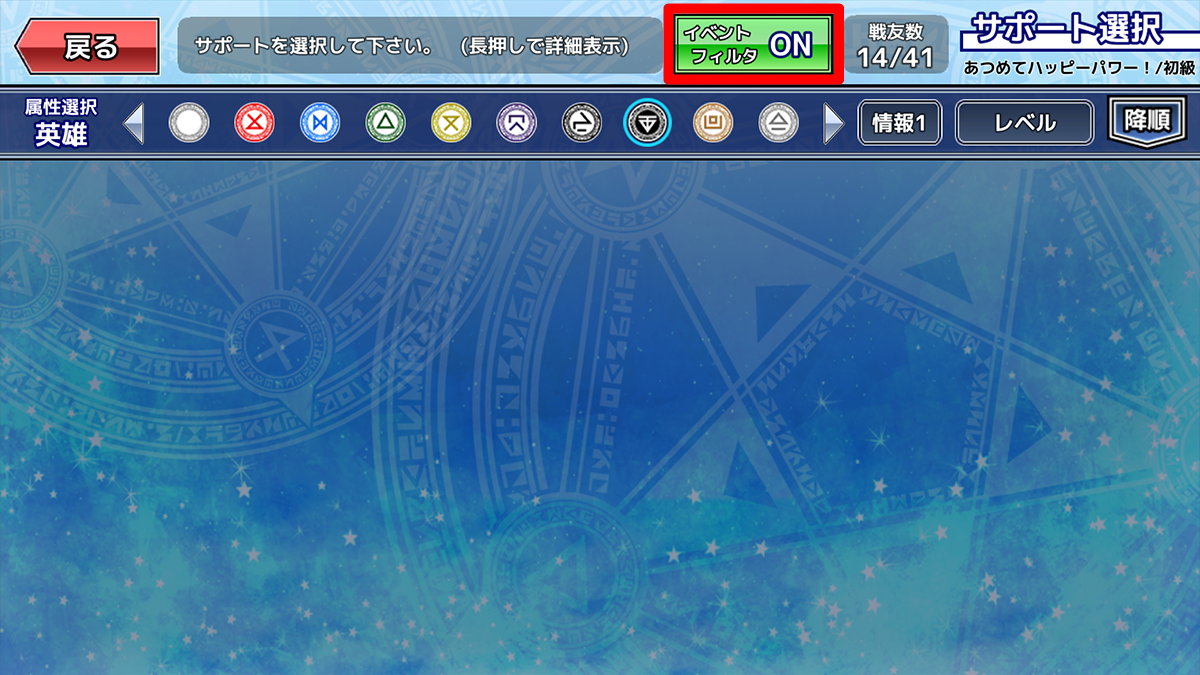
■Added the number of turns to the battle screen
Now you can check "TURN(number of phase turns)" and "TOTAL TURN(number of battle turns)" during a battle. 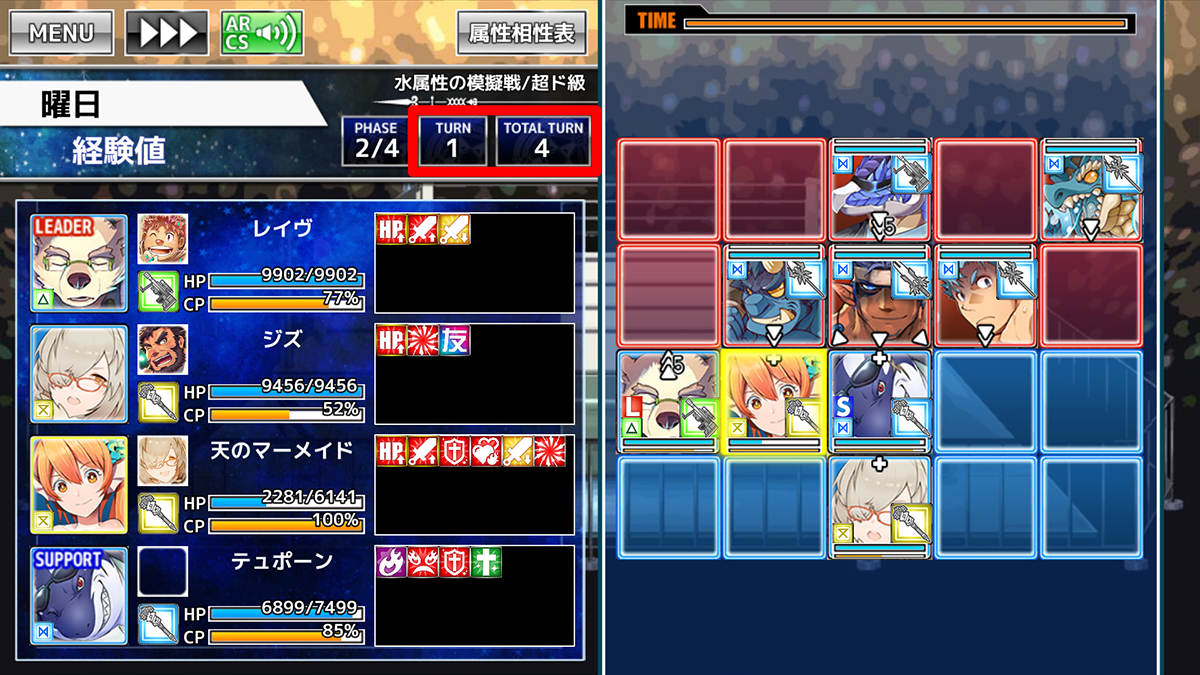
■"Love Establishment Feature" Release!

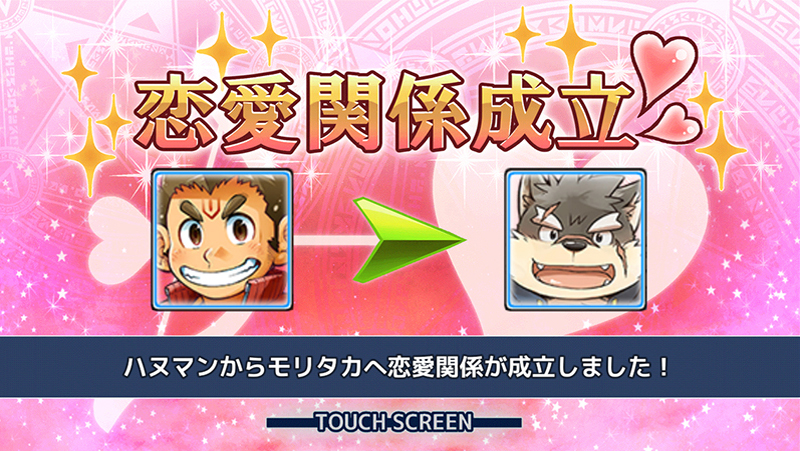
 "Love establishment feature" that allows you to establish a romantic relationship between characters will be implemented! ① Perform 3 levels of break-through the limits of a character that sets a relationship ② From the "Status" tab of the character detail screen, press the "Establish a love relationship(恋愛関係を成立させる)" button ③ Choose a character to be romanced and establish a romance relationship! After the relationship has been established, you can play the CV for each character from the "Play Love Voice(告白ボイス)" button. The limited characters have different CV, Enjoy them together! Also, by establishing a "Love relationship", if the condition is met during a battle "Affinity Burst love" will be activated. * The “Love establishment feature” will be released to all players after the tutorial is completed immediately after the game starts. * In order to release the relationship, you will need the item "Forget-Me-Not."
"Love establishment feature" that allows you to establish a romantic relationship between characters will be implemented! ① Perform 3 levels of break-through the limits of a character that sets a relationship ② From the "Status" tab of the character detail screen, press the "Establish a love relationship(恋愛関係を成立させる)" button ③ Choose a character to be romanced and establish a romance relationship! After the relationship has been established, you can play the CV for each character from the "Play Love Voice(告白ボイス)" button. The limited characters have different CV, Enjoy them together! Also, by establishing a "Love relationship", if the condition is met during a battle "Affinity Burst love" will be activated. * The “Love establishment feature” will be released to all players after the tutorial is completed immediately after the game starts. * In order to release the relationship, you will need the item "Forget-Me-Not."
■Video Play Feature!
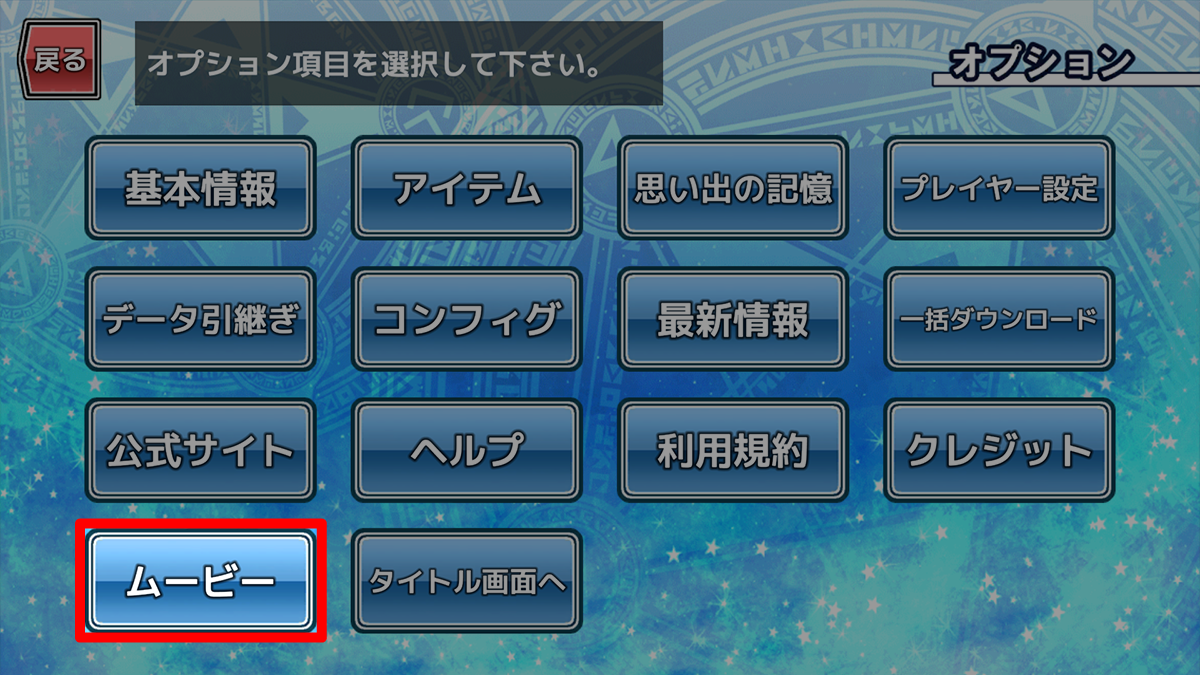 From Mar. 18th, 2020. 06:00 pm, the Video Play Button will be added in Option Menu! You can play "東京放課後サモナーズ 3周年記念アニメーション" published on YouTube in the game. Press the "Movie" button at the bottom left of the option and you can play the movie data after downloading it. There is no need to download the data again for the second and subsequent playbacks. ※Be careful the volume of music in video when you playback. ※When downloading video data, we recommend download with Wi-Fi. ※Downloaded movie data is stored separately from game image data. If you want to delete it, you can delete it from "…" displayed on the upper right after pressing "Movie" button.
From Mar. 18th, 2020. 06:00 pm, the Video Play Button will be added in Option Menu! You can play "東京放課後サモナーズ 3周年記念アニメーション" published on YouTube in the game. Press the "Movie" button at the bottom left of the option and you can play the movie data after downloading it. There is no need to download the data again for the second and subsequent playbacks. ※Be careful the volume of music in video when you playback. ※When downloading video data, we recommend download with Wi-Fi. ※Downloaded movie data is stored separately from game image data. If you want to delete it, you can delete it from "…" displayed on the upper right after pressing "Movie" button.
■Expanded the attribute frame for "Attribute-Specific Support "
Now you can setting "Shadow", "英雄Hero", "World" and "All" to Attribute-Specific Support! The "FREE" frame is the same as before, and all attributes can be set freely. 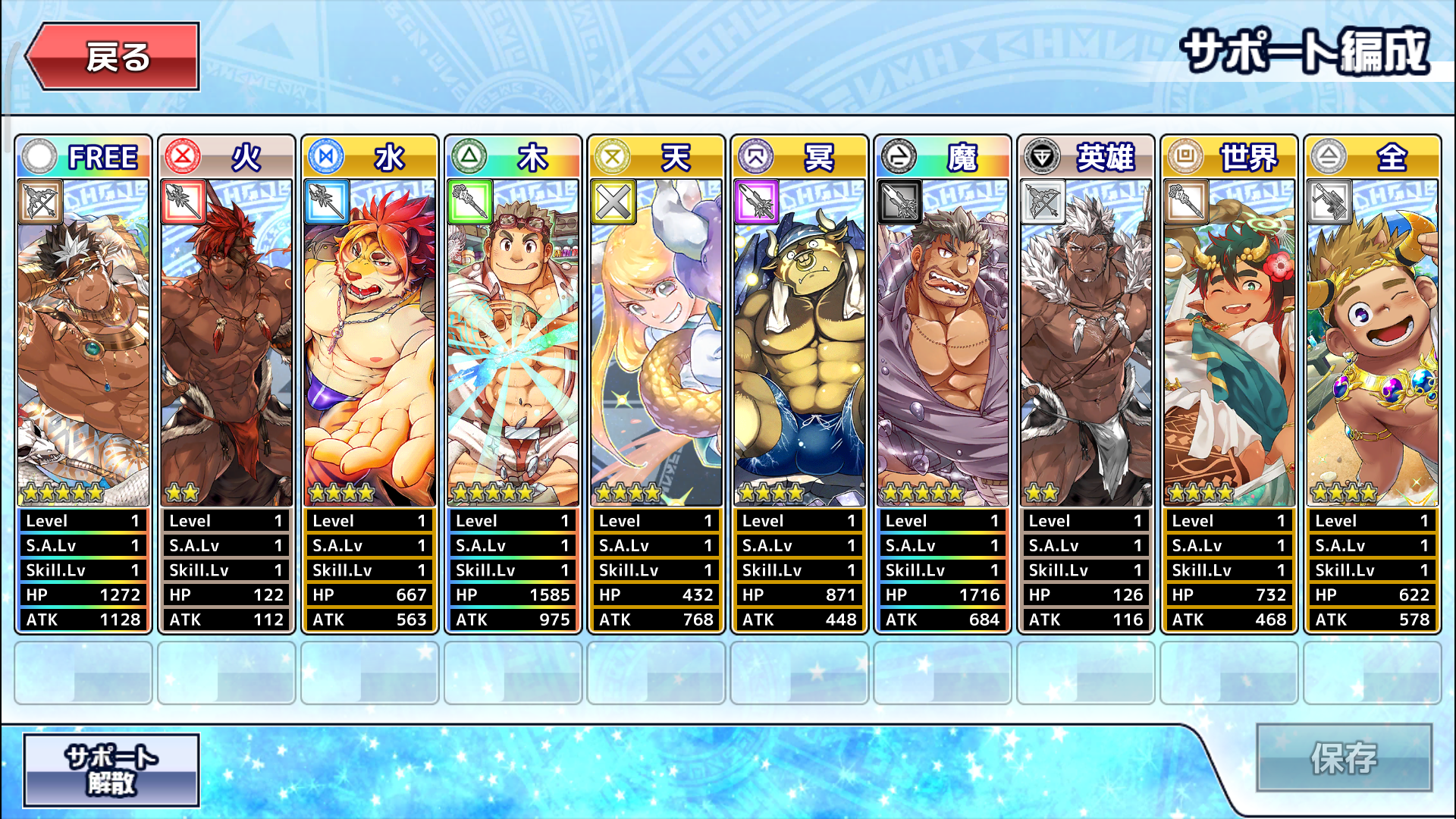 On the "Friend(Ally) List" or "Ally Select screen" before battle starting, you can choose to display any attributes from the "Select Attribute" icon at the top of the screen.
On the "Friend(Ally) List" or "Ally Select screen" before battle starting, you can choose to display any attributes from the "Select Attribute" icon at the top of the screen. 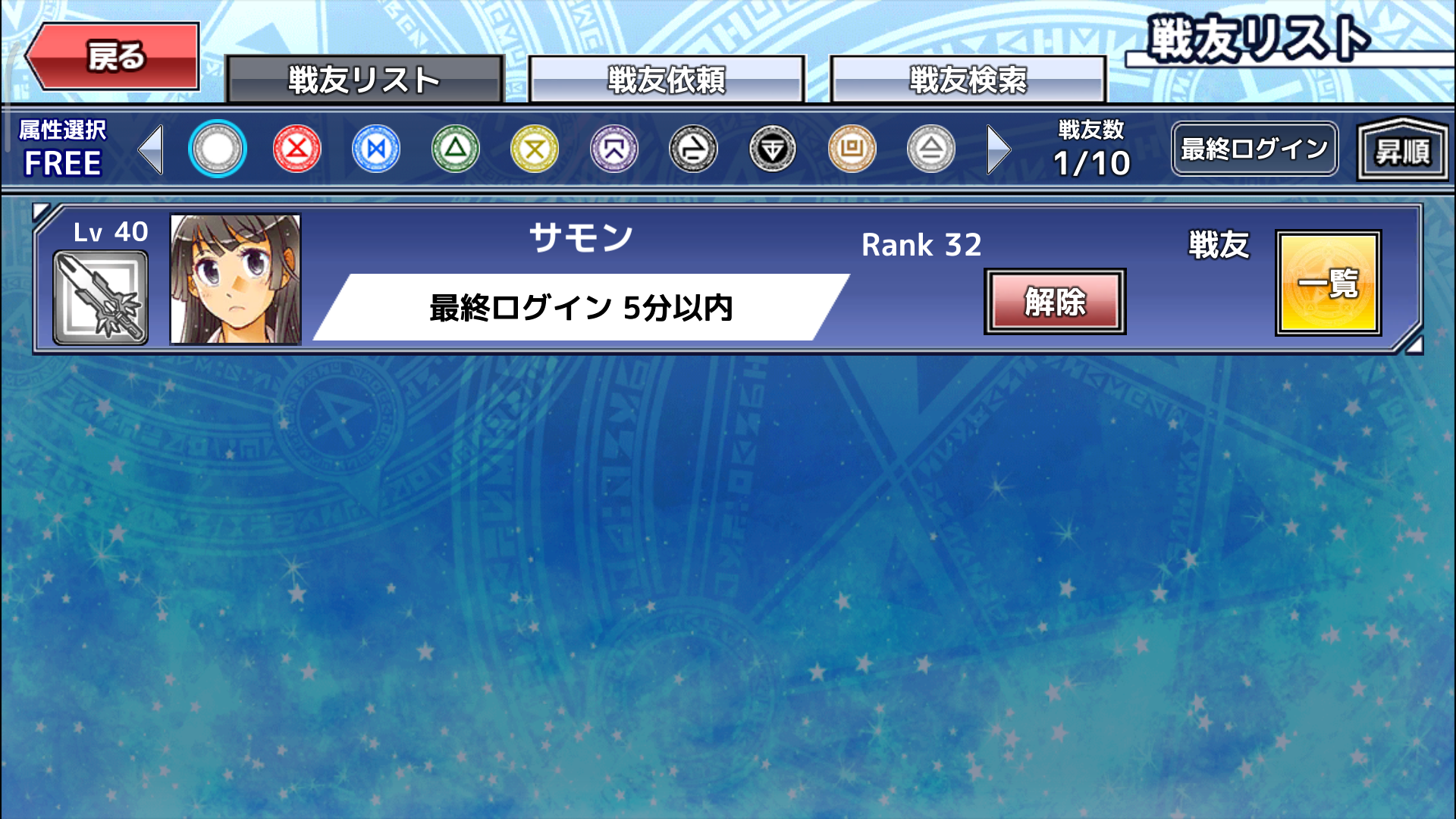
■Notification for item selection screen improvement
When selecting items for level and skill upgrading, a feature has been added to prevent user to select excess items.
- If the expected EXP(when level upgrade) or increase rate(when skill upgrade) for the selected item reaches the upper limit, other items will be grayed out and can not be selected.
★3×1 in selection
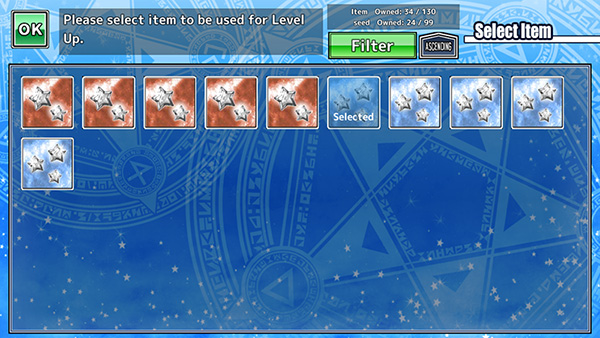
▼If you add one more item...▼
The item is grayed out because the level limit has been reached.
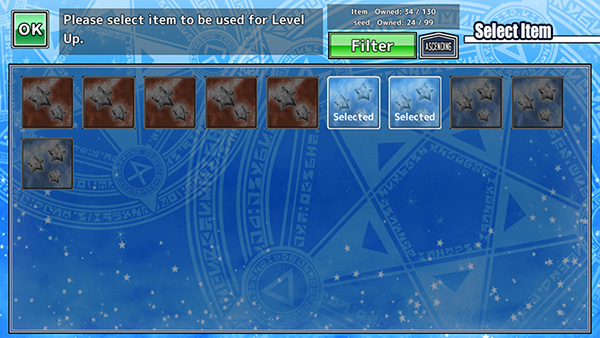
- If the upper limit is reached while selecting multiple items, it will be changed to "Minimize excess" in "Selected items", and the other items will be grayed out.
★2×3, ★3×1 in selection
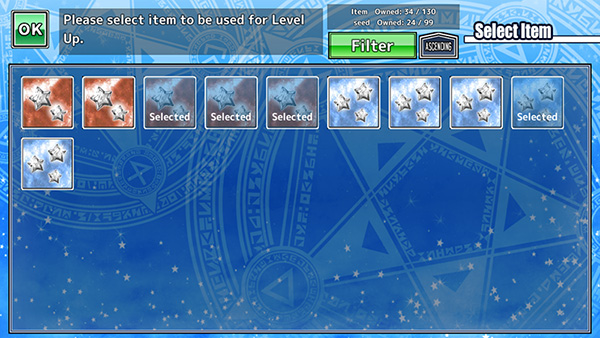
▼If you select one more ★3...▼
It becomes combination (★ 3×2) that the excess is the smallest.
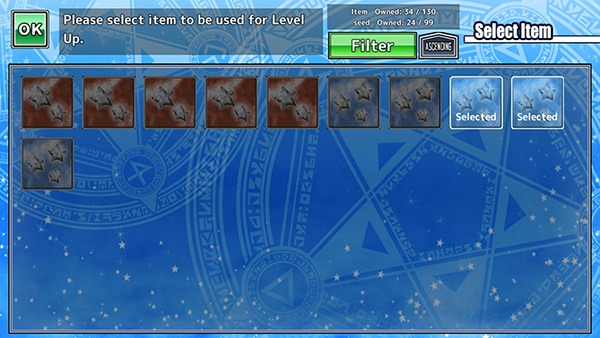
- In addition, even when selecting the maximum amount of items (currently 5 pieces), the other items are grayed out, making the user understand easier that no more items can be selected.
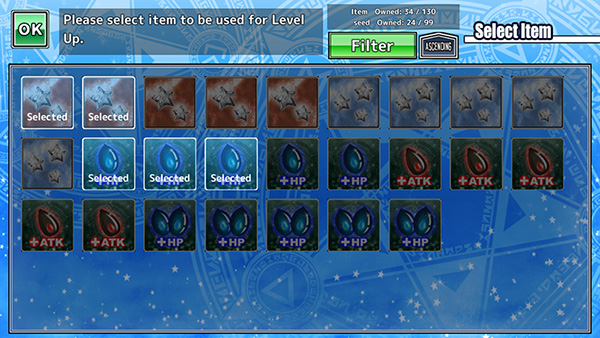
”Sort” & “Display” features in card select screen was updated
The button which was divided into two parts "Sort" and "Display" has been unified into one "Sort" button. 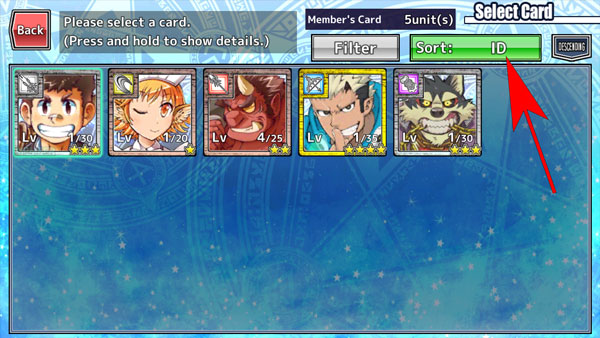 When the sort button is pushed, the window is displayed and now you can select from the list. In the window, you can select "sort" and "display" respectively.
When the sort button is pushed, the window is displayed and now you can select from the list. In the window, you can select "sort" and "display" respectively. 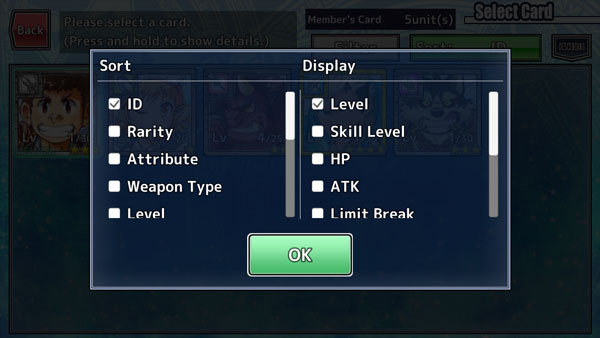 If you select a choice from the list of sorts, the same choices on the display list are automatically checked. (It does not change if there is no corresponding choice)
If you select a choice from the list of sorts, the same choices on the display list are automatically checked. (It does not change if there is no corresponding choice) 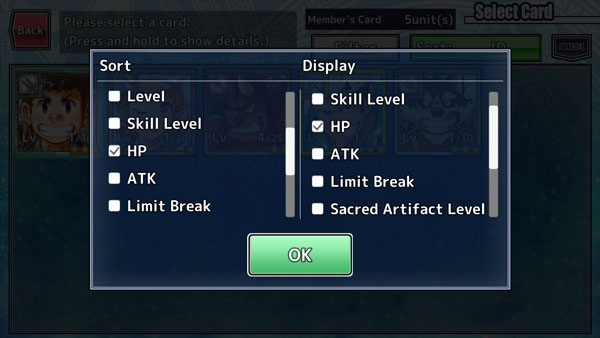 You can select the display list options again after being checked by yourself.
You can select the display list options again after being checked by yourself. 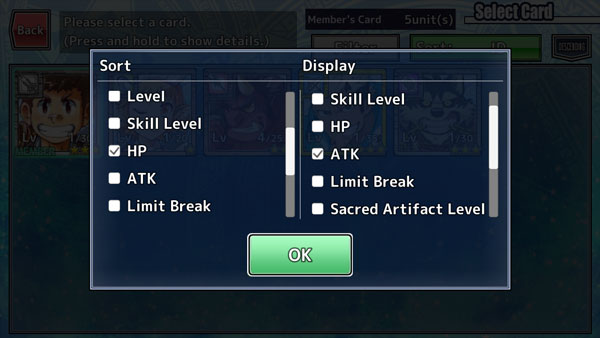 After selecting the option, press "OK", the sorting / display will be reflected.
After selecting the option, press "OK", the sorting / display will be reflected. 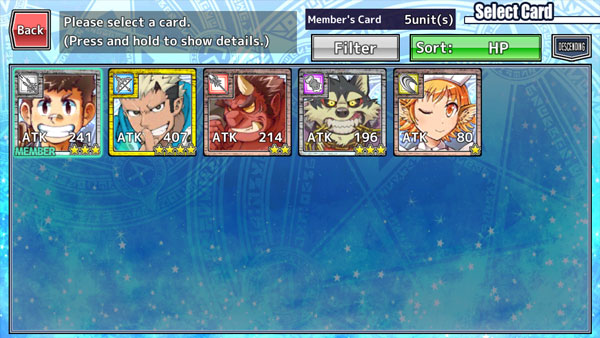 New “Seed" option was added to the “display" list.
New “Seed" option was added to the “display" list. 
It becomes easy to understand the "valid / invalid" state of the filter feature.
When some kind of “filter" is hanging, the color of the button turns green and flashes slowly. 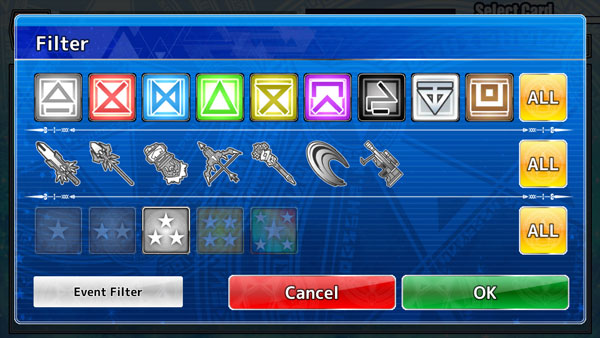
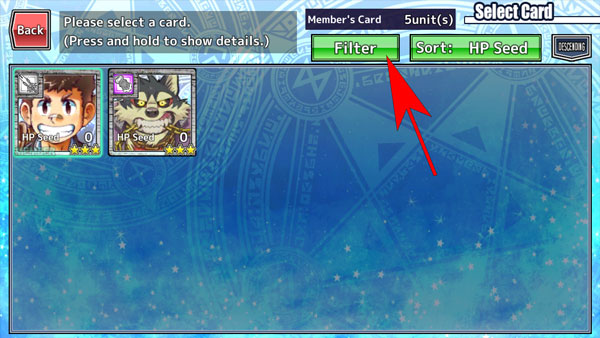 In this state, there is some cards was hidden. If you can not find some card in select screen, let's check here and make sure the filter is valid or invalid.
In this state, there is some cards was hidden. If you can not find some card in select screen, let's check here and make sure the filter is valid or invalid.